Last Updated on September 3, 2023 by Ellen Bartolino
How to Turn Off Video Calls on Instagram: A Comprehensive Guide to Disable Video Chat and Master Instagram Video Settings
Ah, Instagram. A place where you can share your life’s highlights, connect with friends, and even make a video call. But what if you’re not in the mood for face-to-face digital interactions? Maybe you’re in a business meeting, or perhaps you’re just not feeling social. Whatever the reason, you’re not alone. Many people want to disable this feature, and we’re here to tell you how.
Comprehensive Guide to Disabling Video Calls on Instagram
Hey, you! Yes, you, the one who’s tired of the incessant ringing from Instagram video calls while you’re trying to enjoy your cup of coffee or focus on work. You’re not alone, and guess what? There’s a way out. Let’s dive in.
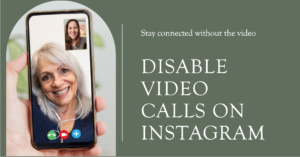
Accessing Instagram Settings for Video Call Settings
First things first, you’ll need to get into the nitty-gritty of Instagram. Open the app and tap on your profile picture at the bottom right corner. From there, you’ll see a hamburger menu (those three horizontal lines, not an actual burger, sorry!). Tap on it and select “Settings”.
Navigating to Notifications to Turn Off Video
Once you’re in the settings, you’ll want to scroll down until you find “Notifications.” Tap on it. You’ll see a list of all the things Instagram thinks you want to be notified about. Look for the “Video Calls” section and tap on it.
Direct Messages and Calls Settings
Now, let’s talk about messages and calls. You’ll see an option that says “Direct Messages.” Tap on it. This is where you can manage all your incoming calls and receiving calls settings. You can choose to receive calls only from people you follow or disable it altogether.
Turning Off Video Chats on Instagram
Finally, the moment you’ve been waiting for. To turn off video chats, go to the “Video Calls” section under “Direct Messages” and toggle off the switch. Voila! You’ve successfully disabled video chat on Instagram.
I once had to disable my Instagram video calls when I was on a business trip. The constant ringing was distracting, and it was affecting my focus during meetings. Trust me, nothing says ‘unprofessional’ like your phone blasting the latest TikTok trend in the middle of a presentation.
Quick Methods for Immediate Action on Instagram
Ever felt that sudden rush of anxiety when your phone buzzes with an incoming call on Instagram? Or that moment of irritation when you’re deep into a meditation session, and someone decides it’s the perfect time to video chat? Well, you’re not alone. Let’s dive into some quick methods to take control of those calls.

Rejecting Incoming Calls Instantly on Instagram
Ah, the art of rejection. Sometimes, it’s not about you; it’s them. When you’re in the middle of something crucial, or perhaps just not in the mood, you can swiftly reject that incoming call on Instagram. It’s like swiping left but for calls. Just tap on the ‘Decline’ button when the call comes in. And voila! Peace is restored. Remember, it’s your space; you decide who gets in.
Disabling Video Calls from Instagram Settings
Now, if you’re thinking of a more permanent solution, let’s head over to the Instagram settings. Here’s a step-by-step guide:
- Open Instagram and tap on your profile picture.
- Go to the top right corner and tap on the three horizontal lines.
- Tap on ‘Settings’ – it’s like the control center of your Instagram universe.
- Dive into ‘Privacy’ and scroll until you find the ‘Messages and Calls’ section.
- Here, you’ll find the option to disable video calls. Tap on it, and you’re good to go!
By the way, here’s a personal tidbit. My teenage daughter was getting unsolicited video calls from strangers. We had to go through the settings together to turn off this feature for her account. It’s not just about avoiding distractions; it’s also about ensuring safety and privacy.
So, whether you’re avoiding an ex, ensuring some peace during work hours, or just not in the mood to chat, these methods have got you covered. Remember, in the digital age, boundaries are essential. Set yours today!
Additional Instagram Settings and Customization
Ah, Instagram! A place where you can share your life’s highlights, but let’s face it, sometimes it’s a bit too much, right? Ever felt bombarded by incoming calls from people you barely know? Or maybe you’re tired of those incessant message and call notifications. Don’t worry; we’ve got you covered. In this section, we’ll walk you through some nifty settings to make your Instagram experience more tailored to you.
Blocking Specific Users on Instagram
Ever had that annoying follower who just won’t stop calling you? Yeah, me too. Here’s how you can block specific users on Instagram to save your sanity.
- Open Instagram and go to the profile of the user you want to block.
- Tap on the three vertical dots at the top right corner.
- Select ‘Block’ from the dropdown menu.
Customizing Message and Call Notifications
Now, let’s say you don’t want to go nuclear by blocking someone, but you’d still like some peace and quiet. You can customize your message and call notifications to suit your needs.
- Open Instagram and tap on your profile icon.
- Go to ‘Settings’ > ‘Notifications’ > ‘Direct Messages’.
- Here, you can customize your message and call notifications as you like.
According to a 2023 study, Instagram’s video call feature has both positively and negatively impacted social interactions. So, customizing your settings can really make a difference in your social media experience.
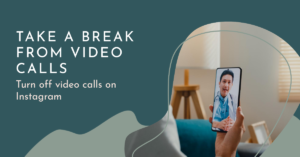
What Happens When You Turn Off Video Calls on Instagram
Notifications You’ll Receive
So, you’ve decided to hit the “off” switch on Instagram’s video call feature. Good for you! But what happens next? Well, you won’t be left in the dark, that’s for sure.
When you turn off video calls, you’ll still receive notifications for other activities like likes, comments, and regular DMs. You just won’t get that annoying ring when someone tries to video call you.
About 50% of Instagram users use the video call feature. So, by turning off this feature, you’re joining a rather exclusive club of people who value their peace and quiet.
Remember, Instagram is like that ex who still wants to keep in touch; they’ll find a way to notify you one way or another.
Blocked Users and Instagram Experience
Ah, the sweet relief of not being bothered by blocked users. When you turn off video calls, it’s like putting up a “Do Not Disturb” sign on your Instagram experience.
Blocked users won’t be able to call you, and you won’t have to deal with those awkward moments when you accidentally answer a call from someone you’d rather avoid.
Trust me, I’ve been there. I once had to block an ex who wouldn’t stop calling me on Instagram. It was liberating, to say the least.
Did you know that Instagram has over 1 billion monthly active users as of 2023? That’s a lot of potential video calls to dodge!
Conclusion and Peace of Mind
Alright, you’ve made it to the finish line! So, what’s the takeaway here?
First of all, give yourself a pat on the back. You’ve successfully navigated through the maze that is Instagram settings. No more unexpected video calls to jolt you out of your peaceful scrolling. You’ve tailored your Instagram experience to fit you like a glove, and that’s something to celebrate.
Ah, the peace of mind that comes with that. It’s like finally finding the TV remote after hours of searching—pure bliss. You can now engage with your feed, DMs, and stories without the looming dread of an incoming video call.
So, what’s next on the agenda? Maybe a well-curated post to celebrate your newfound digital freedom? Or perhaps diving back into your feed to catch up on what you’ve missed? The choice is yours, and that’s the beauty of it.
You’re now free to connect with others on Instagram but on your own terms. And that, my friend, is a win in anyone’s book.
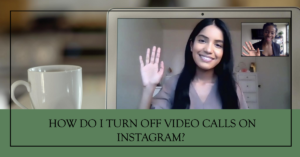
Frequently Asked Questions:
How do I turn off video calls on Instagram?
To turn off video chat on Instagram, you can follow these steps:
1. Open the Instagram app on your device.
2. Tap the inbox icon at the top right corner of the screen.
3. Select the person you want to video chat with.
4. Once you are in the chat window, tap the video camera icon at the top right corner.
5. This will start a video chat with the selected user.
6. To end the video chat, simply click on the video button again to place the call.
Can I disable video chat on Instagram?
Yes, you have the option to disable video chat on Instagram. Here’s how:
1. Open the Instagram app on your device.
2. Go to your profile by tapping the icon on the bottom right corner.
3. Click on the three horizontal lines icon at the top right corner to open the menu.
4. From the menu, select “Settings”.
5. Under the “Settings” menu, tap on “Privacy”.
6. Within “Privacy”, select “Video”.
7. You will see a toggle option to turn off the video chat feature.
8. Switch the toggle off to disable video chat on Instagram.
How do I know if someone is on a video call on Instagram?
To know if someone is on a video call on Instagram:
1. Open the Instagram app on your device.
2. Go to your inbox by tapping the icon at the top right corner of the screen.
3. Look for the camera icon in the top right corner of the chat box with the user.
4. If the camera icon is highlighted and has a red dot, it means the person is on a video call.
Can I receive video calls on Instagram?
Yes, you can receive video calls on Instagram. When someone tries to video call you, you will receive an incoming call notification. You can then choose to answer or decline the call.
Can I make video calls on Instagram through Messenger?
Yes, you can make video calls on Instagram using Messenger. To do this:
1. Open the Instagram app on your device.
2. Go to your profile by tapping the icon on the bottom right corner.
3. Click on the three horizontal lines icon at the top right corner to open the menu.
4. From the menu, select “Settings”.
5. Under “Settings”, select “Privacy”.
6. Within “Privacy”, select “Video”.
7. Tap on “Messenger” to link your Instagram account with Messenger.
8. Once linked, you will be able to make video calls on Instagram through Messenger.
How can I turn off the video chat for a specific user on Instagram?
Unfortunately, Instagram does not provide an option to turn off video chat for specific users. You can only disable the video chat feature for your entire account.
Q: What should I do if I want to video chat with someone on Instagram?
A: To video chat with someone on Instagram, follow these steps:
1. Open the Instagram app on your device.
2. Search for the user you want to video chat with using their Instagram handle.
3. Once you find their profile, tap on it to open their profile page.
4. Tap the icon with a video camera to start a video chat with them.
How do I turn off video chat notifications on Instagram?
To turn off video chat notifications on Instagram, follow these steps:
1. Open the Instagram app on your device.
2. Go to your profile by tapping the icon on the bottom right corner.
3. Click on the three horizontal lines icon at the top right corner to open the menu.
4. From the menu, select “Settings”.
5. Under “Settings”, select “Notifications”.
6. Look for the “Video Chats” option and switch off the toggle next to it to disable video chat notifications.
How do I disable video chat on Instagram on my PC?
If you’re looking to disable video chat on Instagram using your PC, unfortunately, Instagram does not provide a feature to make video calls or disable video chat through the desktop version of the app.
Author Bio
Ellen Bartolino
With a wealth of experience as an author and communication specialist, Ellen has honed her skills in the realm of Instagram. Her in-depth understanding of the platform allows her to create engaging and effective content that resonates with both businesses and individuals.
