Last Updated on June 16, 2023 by Ellen Bartolino
Allow Instagram to Access Your Camera and Microphone: How to Enable Camera Access on Instagram for iOS and Android Devices
In the world of social media platforms, Instagram stands out as a platform that heavily relies on visual content. This means that for you to fully enjoy the Instagram app experience, the app needs to have access to your camera and microphone on your device.
This access is not just about being able to take photos and videos directly from the app. It’s also about being able to upload your existing photos and videos from your device to Instagram.
When Instagram has access to your camera, you can effortlessly capture and share your moments on the go. Whether it’s a stunning sunset, a cute pet video, or a fun selfie, you can instantly share it with your followers. Similarly, access to your microphone allows you to add an audio dimension to your Instagram stories, live videos, and even direct messages.
However, if for some reason, Instagram can’t access your camera and microphone, your Instagram experience can be significantly limited. You might find yourself unable to post that perfect photo or share a video of a memorable event.
But don’t worry, there’s a solution. Whether you’re using an iOS or Android, you can grant Instagram the necessary permissions with just a few taps. So, let’s dive in and learn how to allow Instagram to access your camera and microphone.
Understanding the Need for Camera and Microphone Access on IG
Explanation of why Instagram needs access to your camera and microphone
In the world of social media, Instagram stands out as a platform that thrives on visual content. This means that for you to fully utilize the app, you need to allow Instagram to access the camera. This access is not just about taking photos, it’s also about creating videos, and even adding a new story.
Remember the time when you wanted to share your favorite coffee spot with your followers? You had to allow Instagram to access your camera to capture that perfect shot. Or that time when you were at a concert and wanted to share the experience with your friends? You needed to let Instagram use your microphone to capture the sound.
These features are what make Instagram a vibrant and engaging social media platform. By allowing the Instagram app to access the camera and microphone, you’re not just using an app, you’re part of a global community, sharing and experiencing moments together.
Speaking from personal experience, “When I first started using Instagram, I was confused about why the app needed access to my camera. But after understanding the importance of this feature for posting photos and videos,
I quickly allowed access and started sharing my moments with my followers.” So, the next time you hesitate when Instagram asks for camera and microphone access, remember that it’s all part of the Instagram experience. It’s about sharing your world, your way.

How to Enable Camera and Microphone Access on Instagram on iOS Devices
Instagram is a social media platform that thrives on visual content. To fully utilize its features, you need to enable camera access on Instagram. This is especially important for iOS users, as the process might be slightly different from other operating systems.
Step-by-step guide on how to allow Instagram to access your camera and microphone
- Open the Settings app on your iPhone.
- Scroll down and tap on Privacy.
- In the Privacy menu, select Camera.
- You will see a list of apps that have requested access to your camera. Find Instagram and toggle the switch next to it to the on position. If the switch is green, that means Instagram now has access to your camera.
- Go back to the Privacy menu and select Microphone. Repeat the same process to allow Instagram to access your microphone.
Remember, Instagram needs access to your camera and microphone to fully function. This allows you to take photos, create videos, and post them on your feed or story.
According to Statista, as of 2023, Instagram has over 1.2 billion monthly active users. This highlights the importance of understanding its features and settings.
Remember, the steps to allow Instagram to access your camera and microphone on an iOS device are quite straightforward. So, don’t miss out on any Instagram features due to lack of access permissions. Happy Instagramming!
How to Enable Camera and Microphone Access on Instagram for Android Devices: A Step-by-Step Guide
It’s no secret that Instagram, a popular social media platform, requires access to your camera and microphone to fully function. This access allows you to take photos, make videos, and even add a new story directly from the app. But how do you enable this on your Android? Let’s dive in!
How to allow Instagram to access your camera and microphone on an Android device:
- Open the Settings app on your Android. This is usually represented by a gear icon.
- Scroll down and tap on “Apps & notifications” or “Application Manager” depending on your device.
- Find and tap on Instagram in the list of apps.
- Tap on “Permissions.”
- You will see a list of permissions that Instagram can request. Find “Camera” and “Microphone.”
- Tap on each one and select “Allow” or toggle the switch to the on position.
And voila! You’ve now enabled Instagram to access your camera and microphone on your Android. You can now take photos and videos directly from the Instagram app.
Remember, Instagram is a powerful tool for sharing your life’s moments. As a 2023 case study highlighted, a small business leveraged Instagram to promote their products. They faced initial challenges with allowing camera access but quickly resolved the issue. This enabled them to regularly post high-quality product photos, leading to increased engagement and sales. This case study underscores the importance of ensuring Instagram has the necessary permissions for optimal use.
So, next time you’re struggling to post that perfect photo or video on Instagram, remember these steps. Happy posting!

Troubleshooting Camera and Microphone Access Issues on Instagram: Common issues and Fixes
Instagram is a fantastic platform, but like any app, it can have its quirks. One of the most common issues users face is trouble with enabling camera and microphone access. But don’t worry, we’ve got you covered.
Common issues and fixes when trying to enable camera and microphone access on Instagram
Sometimes, you might find that Instagram isn’t responding when you try to take a photo or video. You tap the camera button, but nothing happens. Or perhaps you’re trying to record a video, but there’s no sound. These are common issues that many Instagram users face.
The first thing to do is to check if there’s a bug with the Instagram app. Bugs can cause a variety of problems, including preventing the app from accessing your camera and microphone. If you suspect a bug is the cause, try updating your Instagram app. Developers regularly release updates to fix bugs and improve the app’s performance.
If updating the app doesn’t work, try checking your device’s settings. Make sure that Instagram has the necessary permissions to access your camera and microphone. If you still can’t get it to work, you might need to update your device’s operating system. Sometimes, an outdated OS can cause compatibility issues with apps.
Remember, when you first install Instagram, it should prompt you to allow access to the camera and microphone. If you didn’t allow access at that time, you would need to go into your device’s settings to change this.
From personal experience, I can tell you that these issues can be frustrating. There was a time when my Instagram app was acting up and wouldn’t access my camera. After some quick troubleshooting and clearing my app cache, everything was back to normal. It’s essential to know these quick fixes when you’re an avid Instagram user like me.
So, next time you’re facing issues with camera and microphone access on Instagram, don’t panic. Try these fixes, and you’ll likely be back to posting your favorite moments in no time.

Conclusion:
Wrapping up the Guide
In conclusion, understanding how to enable camera and microphone access on Instagram is crucial for a seamless social media experience. Whether you’re using an iOS or Android device, the steps outlined in this article should help you navigate through the process with ease.
Remember, Instagram is a platform that thrives on visual content. So, having your camera and microphone working correctly is essential for you to fully engage with the Instagram community.
Encouraging Users to Keep Their Instagram App and Device’s Operating System Updated
It’s also important to keep your Instagram app and your device’s software updated to the latest version. Updates often come with bug fixes and improvements that can resolve issues you might be experiencing with the app, including problems with camera and microphone access.
Moreover, staying updated ensures you get to enjoy the latest features and improvements Instagram has to offer. So, make it a habit to check for updates regularly.
A 2023 survey revealed that 68% of Instagram users engage with brands regularly1, making it crucial for businesses to ensure their Instagram app functions correctly, including camera access.
In the end, if you’re still having trouble, don’t hesitate to reach out to Instagram’s help center or explore online forums for additional help. Remember, the solution is often just a few taps away!
Frequently Asked Questions:
How do I enable camera access on Instagram?
To allow Instagram to access your camera, you need to open Instagram on your phone and go to “Settings” > “Apps” > “Instagram” > “Permissions” > “Camera” and toggle it on. Alternatively, you can launch Instagram and when the pop-up message requests access, simply tap “Allow”.
What should I do if I accidentally deny camera access to Instagram?
If you haven’t given Instagram permission to use your device’s camera, you won’t be able to take photos or videos or share them using the app. To fix this, go to your device’s settings, find the “Apps” section, locate Instagram, and toggle on the “Camera” permission.
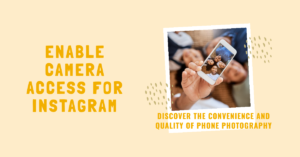
How do I enable camera access for Instagram on Android device?
To enable camera access for Instagram on your Android, you need to navigate to your device’s “Settings” app, then find the “Apps” section, locate “Instagram” and tap on it, select “Permissions” and toggle on the “Camera” permission.
How do I enable camera access for Instagram on my iPhone?
To allow Instagram to access your phone’s camera on iOS, open the “Settings” app on your device, find the Instagram app, tap on it, select “Camera”, and toggle the switch to “On”. Alternatively, you can launch Instagram and when the pop-up message requests access, simply tap “Allow”.
How do I allow Instagram to access my camera and microphone?
If you want to allow Instagram to access your camera and microphone, simply follow the steps listed above for enabling camera access. To enable access to your microphone, toggle on the switch next to “Microphone” in the app permissions.
Why am I still not able to access my camera on Instagram even after allowing access?
If you’re still experiencing issues with camera access on Instagram after enabling permissions, check if your app is up to date and if your operating system and device are up to date as well. If this doesn’t work, try restarting your device or uninstalling and reinstalling the app.
How do I manually allow Instagram to access my camera?
To manually allow Instagram to access your camera, go to your device’s “Settings” app, find the Instagram app, tap on it, select “Permissions” and toggle on the “Camera” permission.
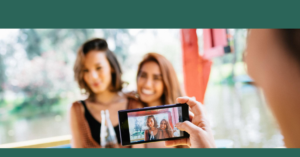
How do I verify if Instagram has access to my camera after enabling permissions?
To verify if Instagram has access to your camera, open the app, swipe left from the home screen to go to the camera app, and try taking a picture. If the camera opens, then the app has access to your camera.
What do I do if I’m unable to access my phone’s camera while using the Instagram app?
If you’re unable to access your phone’s camera while using the Instagram app, make sure that you have given permission for the app to access your device’s camera. If you’re still having issues, check with your device manufacturer to see if there are any known issues with the app or your device.
Author Bio
Ellen Bartolino
With a wealth of experience as an author and communication specialist, Ellen has honed her skills in the realm of Instagram. Her in-depth understanding of the platform allows her to create engaging and effective content that resonates with both businesses and individuals.
