Last Updated on June 21, 2023 by Ellen Bartolino
Mastering Stealth Posting: How to Post on Instagram Without Notifying Followers
Ever wished you could share a moment on Instagram without the whole world knowing? You’re not alone. Many of us crave a bit of privacy, a way to post photos on Instagram without notifying followers. It’s a common problem, but guess what? There’s a solution. This guide will show you how to navigate Instagram’s settings to post without alerting your followers. Let’s dive in.
Explanation of the need to post on Instagram without notifying followers
Have you ever wanted to share a post on your IG account without sending a notification to all your followers? Maybe you’re planning a surprise party and want to share the preparations without alerting the guest of honor. Or perhaps you’re a business owner who wants to test a new post format without causing a notification storm. Whatever your reason, there are ways to post on Instagram without notifying your followers, and we’re here to guide you through them.
Overview of the methods available
There are several methods for posting on Instagram without sending notifications to your followers. Some involve adjusting your account settings, while others require a bit more creativity. But don’t worry, we’ll walk you through each step, ensuring you can share your content without causing a notification frenzy. So whether you’re a social media newbie or an Instagram pro, you’ll find these tips handy for maintaining a low profile while posting.
Now, let’s dive into the various methods you can use to post on Instagram without notifying your followers.
Method 1: Archiving the Post
Instagram has a feature that allows you to archive a post immediately after publishing it. This method is perfect for those who want to control when their followers see their new posts. Here’s how to do it:
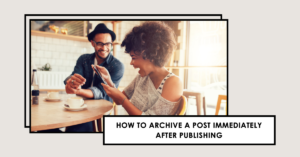
Explanation of how to archive a post immediately after publishing
First, you’ll need to publish your post as you normally would. Once the post is live, tap the three dots at the top right of the post and select ‘Archive’. Your post will disappear from your profile and move to your archive folder, where only you can see it.
Duration to leave the post in the archive
The duration to leave the post in the archive depends on when you want your followers to see it. You might decide to unarchive the post during peak Instagram hours (usually in the evening) to maximize visibility. Remember, the goal is to share your content without bombarding your followers with notifications, so timing is key.
How to unarchive the post
When you’re ready for your followers to see your post, you can unarchive it. To do this, go to your profile and tap the clock-like icon at the top right to access your archive. Find the post you want to unarchive, tap the three dots at the top right of the post, and select ‘Show on Profile’. Your post will reappear on your profile, but your followers won’t receive a notification.
As a photographer, I often want to share my work on Instagram without notifying my followers immediately. I use the archiving method to do this. I post my photo and immediately archive it. This allows me to control when my followers see my new work. This method has been a game-changer for me, allowing me to share my work at the right time without overwhelming my followers with notifications.
Method 2: Deleting the Post
Another method to post on Instagram without notifying your followers is to post and quickly delete the post. This method requires a bit of timing and quick action on your part, but it can be an effective way to share content without sending out notifications.
Explanation of how to post and quickly delete
To use this method, you’ll need to post something as you normally would. However, immediately after posting pictures, you’ll need to delete the post. To do this, tap the three dots at the top right of the post and select ‘Delete’. Your post will be removed from your profile, and no notifications will be sent out to your followers. This method allows you to post without alerting your followers.
Mention of the possibility of followers still seeing the post
It’s important to note that there is a possibility that some of your followers might still see the post, especially if they were on your profile at the time of posting. However, the chances of this happening are relatively low, especially if you delete the post quickly. So, even if your followers can see your profile, they won’t know about the post if you delete it quickly.
Did you know that Instagram generated an estimated $5.14 billion revenue in 2022, accounting for almost 45% of Facebook’s total revenue? Over two billion people use Instagram once a month, making it the fourth most popular social app worldwide. Instagram’s biggest market in terms of users is India, with over 300 million active users. Over 70% of Instagram users are under 35 years old.
This statistic shows how popular Instagram is and how many people are using it to share their lives, businesses, and passions. With such a large user base, it’s no wonder that many people are looking for ways to post without notifying their followers. Whether you’re a business owner trying to avoid overwhelming your followers with notifications, or a private individual who wants to share a post without alerting certain followers, these methods can help you achieve your goal.
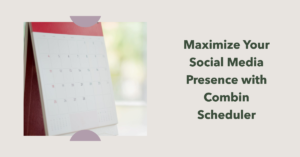
Method 3: Using Combin Scheduler
Combin Scheduler is a tool that allows you to plan your Instagram posts in advance. It’s a great way to manage your IG account and ensure that your posts are timed perfectly.
Explanation of what Combin Scheduler is
Combin Scheduler is a tool designed to help you manage your Instagram posts. It’s a great way to ensure that your posts are timed perfectly, and it can help you post on Instagram without notifying your followers.
How to use Combin Scheduler to preview posts
To use Combin Scheduler, you’ll need to first choose a photo from your device or drag and drop it into the tool. Then, fill in the information about the post: write a caption, add location, hashtags, add a link in the bio, change the font and set the publish date and time. This allows you to preview your Instagram post and see how it will appear in your feed before you actually post it.
Steps to use Combin Scheduler
Using Combin Scheduler is simple. First, open the Instagram app and go to the Combin Scheduler tool. From there, you can choose a photo or video to post, write a caption, add location and hashtags, and set the publish date and time. Once you’ve set everything up, you can preview your Instagram post and see how it will appear in your feed.
As a small business owner, I use Instagram to promote my products. However, I don’t want to annoy my followers with constant product posts. That’s why I use the multi-posting method to share multiple photos at once without overwhelming my followers. This has helped me maintain a positive relationship with my followers while effectively promoting my products.
Method 4: Multi-Posting Without Being Annoying
Have you ever wondered how to post multiple photos on Instagram without annoying your followers? Well, you’re not alone. Many Instagram users are looking for ways to share their content without overwhelming their followers. This method is all about balance and creativity. Let’s dive in.
Explanation of how to post multiple photos without annoying followers
The key to post photos on Instagram without being annoying is to create a cohesive and visually appealing Instagram grid. This means that instead of posting all your photos at once, you spread them out over a period of time. This way, your followers won’t feel bombarded by your posts, and they’ll be more likely to engage with your content.
Tutorial on creating a seamless Instagram grid look
Creating a seamless Instagram profile is all about planning. You need to consider how each photo will look next to the others on your Instagram feed. There are several apps available that allow you to preview your Instagram grid before you post. This way, you can rearrange your photos to create the most aesthetically pleasing grid.
Did you know that almost half of all Instagram users are in the Asia-Pacific region, with India and Indonesia two of the five largest markets in terms of active users? 70% of Instagram users are under 35 years old, but similar to Facebook, the percentage of users over 35 has increased every year since 2018. This shows the diverse demographic of Instagram users, making it a great platform for businesses to reach a wide audience.
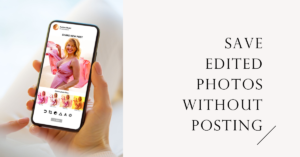
Method 5: Saving Edited Photos Without Posting
Have you ever wished you could use Instagram’s fantastic photo editing tools without actually posting the photo? You’re not alone. Many people love the simplicity and effectiveness of Instagram’s filters and editing tools but don’t necessarily want to share every edited photo with their followers. Luckily, there’s a way to do this.
Explanation of How to Save Edited Instagram Photos Without Posting
Instagram’s photo editor is a powerful tool that can transform your photos. But what if you want to use Instagram without posting? It’s simpler than you might think. You can use Instagram as a photo editor and save the edited photos to your device without sharing them on your feed.
Here’s how to do it:
- Open Instagram and tap the ‘+’ icon to add a new post.
- Select the photo you want to edit and tap ‘Next’.
- Apply your desired filters or edits.
- Once you’re happy with your edits, turn on ‘Airplane Mode’ on your device.
- Tap ‘Share’. Because you’re in ‘Airplane Mode’, the photo won’t be posted, but it will be saved to your device’s photo gallery.
Remember to turn off ‘Airplane Mode’ once you’re done!
Tutorial on Saving Edited Photos
Now that you know the trick, let’s dive a bit deeper into the process. This method allows you to save your photos and videos after applying Instagram’s filters or edits without actually posting the photo to Instagram.
- Open the Instagram app on your device.
- Tap the ‘+’ icon at the bottom of the screen to start a new post.
- Choose the photo or video you want to edit from your gallery.
- Tap ‘Next’ to access Instagram’s editing tools.
- Apply the filters or edits you want to use.
- Once you’re satisfied with your edits, switch your device to ‘Airplane Mode’.
- Tap ‘Share’. Instagram will attempt to post the picture, but it will fail because you’re in ‘Airplane Mode’.
- You’ll see a ‘Failed to Post’ message, but don’t worry – your edited photo has been saved to your device’s gallery.
Remember to switch off ‘Airplane Mode’ when you’re done!
According to the 2023 Instagram Trend Report, Gen Z users are increasingly using Instagram as a photo editing tool, even when they don’t intend to post the edited photos. This trend reflects the growing desire for privacy and control over personal content among younger users. So, the next time you want to edit a photo but don’t want to share it, remember this method. Happy editing!
This method is a simple and effective way to use Instagram’s editing tools without sharing your photos. It’s just one of the many ways you can use Instagram to enhance your digital photography. So go ahead, give it a try, and take your photo editing to the next level!
Method 6: Hiding Instagram Posts From Specific People
Ever felt the need to hide your Instagram posts from certain followers without having to block them? Instagram provides you with just the right tools to do so. Here’s how you can keep your posts private from specific people.
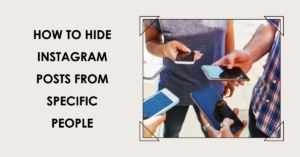
Explanation of How to Hide Instagram Posts from Specific People
Instagram allows you to hide your posts from exhaustive users. When you hide your posts from someone, they won’t be able to see those posts in their feed, Explore section, or your profile. However, your posts will still be visible to other users on the platform. This feature can be particularly useful if you want to keep your posts private from certain followers, such as an ex-partner, colleague, or a nosy family member.
To hide your posts from a specific person, you can either block the user or make your account private and remove that person from your followers. When you block a user, they can’t view your profile, posts, or stories. This can be helpful if you’re trying to keep your content private from someone specific.
On the other hand, if you make your account private, only your followers can see your posts. You can then remove the followers you no longer want to grant access to your content.
Remember, posting on Instagram without alerting certain followers requires a bit of maneuvering around the app’s settings. But once you get the hang of it, it’s a breeze.
Tutorial on Hiding Posts
To hide your posts from a specific person, you can follow these steps:
- Go to Instagram and log in to your account.
- Navigate to the account you want to block.
- Once on their profile, tap the Options (three dots icon) button.
- From the pop-up, choose Block.
- In the confirmation window, select Block.
And voila! You’ve successfully hidden your posts from a specific person. They will no longer be able to see your posts, giving you the freedom to post pictures on Instagram without worrying about them looking at your Instagram feed.
Remember, Instagram without alerting specific followers can be a great way to share your life moments without any unwanted attention. So, go ahead and keep your Instagram feed just the way you want it!
Method 7: Making Instagram Account Private
Instagram is a fantastic platform for sharing moments of your life, but sometimes, you want a bit more privacy. Maybe you’re tired of random people viewing your posts, or perhaps you just want to share your content with a select group of friends. Whatever the reason, making your account private on Instagram is a straightforward process.
Explanation of how to make an Instagram account private
When your account is private on Instagram, only people who follow you can see your posts and stories. This can be a great way to control who sees your content and maintain a more restricted Instagram account.
Here’s how to do it:
- Open the Instagram app and go to your profile.
- Tap the three lines in the top right corner to access the settings menu.
- Tap on ‘Privacy’.
- Under ‘Connections’, you’ll see the option for ‘Account Privacy’.
- Switch the toggle next to ‘Private Account’ to the on position.
And voila! Your account on Instagram is now private. Only your current followers and people you approve in the future will be able to see your posts and stories.
Remember, this change isn’t permanent. You can switch back to a public account at any time by following the same steps and turning the ‘Private Account’ toggle off.
Conclusion:
Embracing the Stealth Mode on Instagram
Instagram, a popular social media platform, offers various ways to post a photo without your followers getting a notification. This guide has provided several methods to post privately on Instagram, ensuring that you can share your moments without alerting followers.
One method involves adjusting your story settings on Instagram. By customizing who can see your story, you can share content with someone without all your followers knowing. This is particularly useful if you have a large number of followers and want to share content with a select few.
Another method involves logging out of your Instagram account before posting. This ensures that your followers won’t receive a notification when you post your content. However, remember to log back in to interact with your followers and view their content.
Instagram also allows you to hide your posts from specific followers. This feature is handy if you want to post a photo or story on Instagram without certain people knowing. It’s also possible to make your Insta account private, meaning that those who want to view your photos must send a follow request.
Navigating Instagram’s Privacy Features
Instagram has made significant strides since its inception, introducing features like the post notification button. This button allows your followers to turn on Instagram post notifications for your account, ensuring they see every post you make. However, adjusting your post notification settings would guarantee followers would see their posts only when you want them to.
Instagram is a great way to share your life with others. Whether you want to promote your Instagram account or keep things low-key, it’s possible to post without alerting followers. So, take control of your Instagram experience and post content on your terms.
In conclusion, posting on Instagram without notifying followers is a handy skill for those seeking a bit more privacy. Whether you’re hiding posts from specific people or making your account private, these methods offer a way to share your life on your terms. Remember, social media is a tool for you to use as you see fit. So, take control, and post on Instagram the way you want.

FAQ:
How can I post on Instagram without notifying followers?
One way to post on Instagram without notifying your followers is to use the “Post Privately” feature. This allows you to post photos without them appearing on your Instagram profile or in your followers’ feeds. To do this, go to the “New Post” screen, select the photo you want to post, and then click on the “Post Privately” option before sharing.
Can I post Instagram stories without notifying anyone?
Yes, you can. Instagram stories are a separate feature from your regular posts, so you can post a story without it appearing on your profile or in your followers’ feeds. To do this, simply create your story and then select the “Send To” option at the bottom of the screen. From there, you can choose to send the story to specific people without posting it publicly.
Will my followers get post notifications if I post something privately on Instagram?
A: No, when you post something privately on Instagram, your followers won’t receive any post notifications. This means that your post won’t appear in their feeds or on your profile, and they won’t be alerted to its existence unless you choose to send it to them directly.
How do I post something on Instagram without anyone seeing it?
A: You can post something on Instagram without anyone seeing by using the “Post Privately” feature. This allows you to share photos without them appearing on your profile or in your followers’ feeds. Alternatively, you can also share photos as part of an Instagram story, which won’t notify your followers unless you choose to send it to them directly.
How can I hide my Instagram posts without blocking my followers?
You can hide your Instagram posts without blocking your followers by using the “Post Privately” feature. This allows you to share photos without them appearing on your profile or in your followers’ feeds. Alternatively, you can also share photos as part of an Instagram story, which won’t notify your followers unless you choose to send it to them directly.
How can I follow someone on Instagram without notifying them?
You can follow someone on Instagram without notifying them by simply following them. Instagram doesn’t send notifications to users when someone follows them, so they won’t know unless they happen to check their follower list.
Can I make a single post public on Instagram without notifying my followers?
Yes, you can. To make a single post on Instagram public without notifying your followers, simply go to the post and edit the privacy settings. Change the setting from “Private” to “Public,” and the post will be visible to anyone who happens to come across it – but your followers won’t receive any notifications about it.
How do I turn on post notifications for someone on Instagram?
To turn on post notifications for someone on Instagram, go to their profile and click on the “Following” button. Then, select the “Notifications” option and toggle on “Posts.”
Author Bio
Ellen Bartolino
With a wealth of experience as an author and communication specialist, Ellen has honed her skills in the realm of Instagram. Her in-depth understanding of the platform allows her to create engaging and effective content that resonates with both businesses and individuals.
