Last Updated on June 6, 2023 by Ellen Bartolino
Saving Drafts on Instagram: A Comprehensive Guide to Draft and Save Posts and Reels
Ever found yourself in the middle of crafting the perfect Instagram post, only to be interrupted? Or perhaps you’ve had a burst of creativity and want to prepare several posts, but not publish them all at once? This is where Instagram Drafts come in handy.
Definition and benefits of Instagram Drafts
Instagram Drafts is a feature that allows you to save a post you’re working on and come back to it later. This is incredibly useful for Instagram users who want to take their time creating their posts, ensuring each one is just right before it goes live.
As a social media manager for a small business, I often find myself juggling multiple tasks at once. The Instagram drafts feature has been a lifesaver for me. I can start creating a post, save it as a draft on Instagram, and then come back to it later when I have more time. This allows me to ensure that each post is well-crafted and engaging, without feeling rushed.
Importance of Instagram Drafts for Instagram users
The importance of Instagram Drafts for Instagram users cannot be overstated. It’s not just about convenience, but also about maintaining a consistent and engaging Instagram account. So, let’s dive deeper into how to make the most of this feature.
Next, we will discuss how to save the Instagram post as a draft.
How to Use Instagram’s Draft Feature
Steps to save a draft on Instagram
Instagram has made it incredibly easy to save a draft of your new post. Here’s how:
- Start creating your post as you normally would by tapping the ‘+’ icon at the bottom of your screen.
- Select your photo or video and tap ‘Next’.
- Apply any filters or edits you want and tap ‘Next’ again.
- Write your caption, add your location, tag people, or add any other information to your post.
- Instead of tapping ‘Share’, tap the back arrow at the top left of the screen.
- A menu will appear with the option to save it as a draft. Tap ‘Save Draft’, and voila! Your post is saved and can be accessed later.
Conditions for saving a post as a draft
While the process to save a post as a draft is straightforward, there are a few conditions you need to be aware of. You must add a photo, video, or carousel to the post to be able to save the post. If you only have a caption, location, or other information without any media, you can’t save the post as a draft.
According to a 2022 report from Statista, Instagram currently boasts 2 billion monthly active users, making it the fourth most used social media platform. This indicates the potential reach of your IG posts and the importance of utilizing features like drafts for effective content planning. Only 0.1% of Instagram users are unique to the platform, with a large number of users using it alongside other social media platforms such as Facebook (82.9%), YouTube (75.5%) and TikTok (52.2%). This highlights the importance of a cross-platform marketing strategy and the role Instagram drafts can play in maintaining consistency across platforms.
Remember, Instagram’s draft feature is a powerful tool for content planning and management. Make the most of it to ensure your posts are always top-notch and ready to engage your audience.
Locating Instagram Drafts
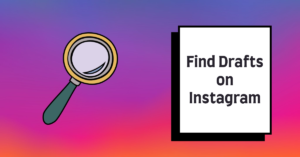
Steps to find drafts on Instagram
Finding your drafts on Instagram is a straightforward process. Here’s how you do it:
- Open your Instagram app and tap the ‘+’ icon at the top of your screen. This is where you usually go to add a new post.
- After tapping the ‘+’ icon, select ‘Post’.
- Once you’ve done this, you’ll see a ‘Drafts’ option in the menu. Tap on it, and voila! You’ve found your drafts.
Remember, these steps are for accessing posts that you’ve saved as a draft. If you’ve started creating a post but haven’t saved it as a draft, you won’t be able to access it later. So, make sure you hit that ‘Save Draft’ button if you want to come back to your post later.
Troubleshooting Instagram drafts missing
Sometimes, you might find that your drafts are missing. Don’t panic! There are a few reasons why this might happen. For example, if you discard a post instead of saving it as a draft, it will be deleted and you won’t be able to access it later. Similarly, if you edit a draft and then discard the changes, the original draft will be lost.
If you’re sure you’ve saved a post as a draft but can’t find it, try closing and reopening the Instagram app. If that doesn’t work, you might need to update the app or even reinstall it. If all else fails, you can reach out to Instagram’s support team for help.
Remember, Instagram is a powerful tool for sharing your life and connecting with others. By understanding how to use features like drafts, you can make the most of your Instagram account and take your social media game to the next level.
Managing and Sharing Instagram Drafts
How to share a post saved as a draft
Ever had that perfect post in mind, but the timing just wasn’t right? You’re not alone. Instagram’s draft feature is a lifesaver for those moments. It allows you to save a post as a draft, tweak it to perfection, and publish it when the time is right.
Here’s how you do it:
- Open Instagram and tap the ‘+’ icon at the bottom of the screen.
- Select the photo or video you want to post and tap ‘Next’.
- Apply any filters or edits you want and tap ‘Next’.
- Write your caption, add your location, tag people, or add any other details for your post.
- Instead of tapping ‘Share’, tap the back arrow at the top left of the screen.
- A dialog box will appear asking if you want to save your post as a draft. Tap ‘Save Draft’.

Now, your post is saved as a draft! When you’re ready to publish, just go to your profile, tap the ‘+’ icon, and you’ll see your drafts at the top of the screen. Select the draft you want to post, make any final edits, and tap ‘Share’. Voila! Your post is live.
How to discard a post saved as a draft
Not every post makes the cut, and that’s okay. If you have a draft that you no longer want to post, you can easily discard it. Here’s how:
- Go to your profile and tap the ‘+’ icon.
- You’ll see your drafts at the top of the screen. Tap ‘See All’.
- Select the draft you want to discard.
- Tap ‘Next’ and then the back arrow at the top left of the screen.
- A dialog box will appear asking if you want to discard your post. Tap ‘Discard Post’.
And just like that, your draft is gone. Remember, it’s okay to delete posts that don’t feel right. Instagram is a reflection of you, so it’s important that you feel good about the content you share.
Remember, the key to a great Instagram presence is authenticity. Whether you’re saving drafts for later or discarding posts that don’t feel right, you’re taking steps to ensure your content is truly you. Happy posting!
(Note: The instructions above are based on the Instagram interface as of 2023. The steps may vary slightly for different versions of the app.)
Saving Drafts on Instagram
Have you ever been in the middle of crafting the perfect IG post, only to be interrupted? Maybe your phone rang, or you just couldn’t find the right words for your caption. You don’t want to lose all your progress, but you’re not ready to hit ‘post’ just yet. What do you do? Save drafts on Instagram, of course!
Learn how to save drafts on Instagram: Detailed guide
Instagram has a handy feature that allows you to save Instagram drafts. This means you can start creating a post, and if you’re not ready to share it yet, you can save it and come back to it later. Here’s a step-by-step guide on how to do it:
- Open Instagram and tap the ‘+’ icon at the bottom of the screen to create a new post.
- Choose the photo or video you want to post and tap ‘Next’.
- Add any effects or filters you want, and write your caption.
- If you’re not ready to post yet, tap the back arrow at the top left of the screen twice.
- A menu will pop up with the option to ‘Save Draft’. Tap it, and voila! Your post is saved to your drafts.
Remember, your drafts are saved to your device, so you can only access them from that device. But don’t worry, they’ll be there waiting for you until you’re ready to share them with the world.
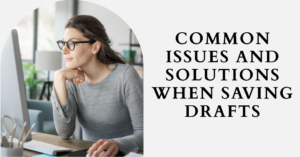
Common issues and solutions when saving drafts
Sometimes, you might run into issues when trying to save the draft. Maybe the ‘Save Draft’ option isn’t showing up, or your saved drafts are disappearing. Here are some common issues and solutions:
- The ‘Save Draft’ option isn’t showing up: Make sure you’ve made some changes to the post, like adding a filter or writing a caption. If you haven’t made any changes, the option to save the draft won’t appear.
- Your drafts are disappearing: Remember, drafts are saved to your device, not your Instagram account. This means if you save posts on one device, you won’t see them if you log in to your Instagram account on a different device. Make sure you’re checking the right device for your drafts.
- You can’t find your drafts: To find your saved drafts, tap the ‘+’ icon to create a new post. At the bottom of the screen, you’ll see a section labeled ‘Drafts’ with all your saved posts.
So next time you’re crafting the perfect post and something comes up, don’t worry. With the ability to save drafts on Instagram, you can make sure your post is ready to go when you are.
Final Thoughts on Instagram Drafts
You’ve made it this far, and now you’re ready to fully embrace the power of Instagram drafts. But before we wrap up, let’s take a moment to appreciate the benefits and importance of this feature.
Benefits of Instagram Drafts for Casual Users and During Events
Whether you’re a casual user or a social media manager in the middle of a bustling event, Instagram’s draft feature is a lifesaver. Remember that time when you were at the concert and wanted to share the experience with your followers, but the network was so congested that your post wouldn’t upload? Or that time when you were crafting the perfect caption for your beach photo, but your phone died before you could hit post?
These are the moments when Instagram drafts shine. You don’t need to worry about losing your perfect post because you can simply save it as a draft and post it later when you’re ready.
Importance of Instagram Drafts for Consistency and Engagement
For those who use Instagram for business or personal branding, consistency is key. Regularly posting content keeps your audience engaged and helps grow your following. But we all know life can get busy, and sometimes, you just don’t have the time to create a post.
That’s where Instagram drafts come in handy. You can create and save drafts on an Android phone, iOS, or any mobile phone whenever inspiration strikes, then post them when you’re ready. This way, you can maintain a consistent posting schedule without stressing about creating content on the fly.
Instagram Drafts Update
Instagram is always evolving, and its draft feature is no exception. Let’s delve into the latest updates and their impact on saving and accessing drafts.

Latest Updates on Instagram Drafts Feature
In 2023, Instagram rolled out an update that made the draft feature even more user-friendly. Now, you can save drafts on Instagram using a computer, not just your mobile device. This means you can start creating a post on your phone, save it as a draft, and then finish it on your computer. Or vice versa. This update has made Instagram even more flexible and convenient, especially for those who prefer to work on a larger screen.
Impact of Updates on Saving and Accessing Drafts
These updates have made it easier than ever to create and save drafts on Instagram. You can now draft a post whenever and wherever inspiration strikes, whether you’re on your phone or your computer. And with the ability to save drafts on Instagram using different devices, you can work on your posts in a way that suits your lifestyle and workflow.
This flexibility is particularly beneficial for businesses and influencers who need to manage their Instagram presence efficiently. With these updates, you can plan your content in advance, save it as drafts, and then post it at the optimal time to maximize engagement.
Case Study: The 2023 Instagram Trend Report
The 2023 Instagram Trend Report, produced alongside a sweeping study of Gen Z users across Instagram, underscores the importance of staying on top of trends and tailoring content to the interests of your audience. While the report covers a range of topics, it highlights the importance of community and connection at the heart of Instagram use.
This case study can be used to highlight the importance of using Instagram drafts to plan and create content that resonates with your audience and stays relevant to current trends. By drafting posts in advance, you can take the time to research trends, brainstorm creative ideas, and craft posts that will captivate your audience.
Conclusion
Recap of the Importance and Benefits of Instagram Drafts
You’ve made it to the end of this guide, and by now, you should be an expert on how to save drafts on Instagram. Remember, this feature is more than just a convenience; it’s a powerful tool that can help you manage your Instagram profile more effectively. With Instagram’s draft feature, you can plan your posts ahead of time, experiment with different captions and hashtags, and ensure that your content is always on point.
Encouragement for Effective Use of Instagram Drafts
So, what are you waiting for? It’s time to put your newfound knowledge to use. Start experimenting with drafts, and see how they can transform your Instagram game. Whether you’re a social media manager juggling multiple accounts or an individual trying to build a personal brand, learning how to save Instagram drafts can make your life much easier.
Remember, Instagram is not just about posting pictures; it’s about telling stories, connecting with people, and expressing yourself. And with the draft feature, you have the freedom to craft your posts until they’re just right. So go ahead, start saving those drafts, and let your creativity shine!
And that’s a wrap! We hope you found this guide helpful. If you have any questions or need further assistance, don’t hesitate to reach out. Happy Instagramming!
FAQ
How do I create and save drafts on an Android phone?
To save a draft on Instagram using an Android device, you can follow these simple steps:
- Open the Instagram app and start creating a new post.
- Upload a photo or a video and tap on the “Next” button.
- Apply filters, add effects, or edit the post as you wish.
- Tap on the back arrow to see your “Recents.”
- Tap and hold the “Drafts” tab and drag it to your menu.
- Now, when you want to save a post as a draft, tap on the three-dot icon and select “Save Draft.”

How do I save a draft on Instagram using an iPhone (IOS)?
To save a draft of your Instagram post using an iPhone, you can follow these steps:
- Open the Instagram app and click on the “New Post” button.
- Upload a photo or video and select “Next.”
- Edit the post by adding a caption, effects, or a location if you need.
- Click on the “Back” button twice to go back to the “New Post” page.
- Now, your post is saved as a draft. When you want to access your drafts, click on “Library” and select “Drafts.”
Can I edit my Instagram post after I save it as a draft?
Of course! To edit the IG post that you saved as a draft, you can follow these steps:
- Open the Instagram app and click on “Library” on your profile page.
- Select “Drafts” and click on the post that you want to edit.
- Click on the “Edit” button, which will allow you to add or remove filters and change the caption, location, or tags.
- Tap on “Save” when you’re done editing, and your post will be updated.
How do I delete a draft on Instagram?
To delete a draft that you saved on Instagram, you can follow these steps:
- Open the Instagram app and click on “Library” on your profile page.
- Select “Drafts” and click on the post that you want to delete.
- Click on the “Three-Dot” icon and select “Discard Post.”
- Your draft will now be deleted.
Can I access my saved Instagram drafts on my computer?
Unfortunately, you can’t access the drafts that you saved on Instagram on your computer. You can only access your drafts from the Instagram app on your phone or tablet.
How do I save a Reel as a draft on Instagram?
To save a Reel as a draft on Instagram, you can follow these steps:
- Open the Instagram app and create a Reel by selecting the camera icon.
- Record your Reel or upload a pre-recorded video.
- Add effects, text, music, and other elements to your Reel.
- Click on the “Next” button and select “Save as Draft.”
- Your Reel will be saved as a draft, which you can access later from the Reels camera.
How do I access my saved Instagram drafts?
To access your saved Instagram drafts, you can follow these steps:
- Open the Instagram app and click on “Library” on your profile page.
- Select “Drafts” and click on the post that you want to access.
- Click on the “Edit” button if you want to make changes to your draft or click on the “Done” button if you want to post it.
Can I add a location or a caption to my Instagram draft?
Yes, you can add a location or a caption to your Instagram draft. You can edit your draft and add the location or caption you want before posting it.
Author Bio
Ellen Bartolino
With a wealth of experience as an author and communication specialist, Ellen has honed her skills in the realm of Instagram. Her in-depth understanding of the platform allows her to create engaging and effective content that resonates with both businesses and individuals.

