Last Updated on June 4, 2023 by Ellen Bartolino
Secure Your Instagram: Logging Out of Accounts on All Devices Remotely from PC, Android, and Mobile
In today’s digital age, it’s crucial to protect your account by ensuring you’re logged out of your Instagram account from all devices. We’ve got you covered with our ultimate guide that will empower you how to log everyone out of Instagram on any device, be it a PC, Android, or mobile. Keep reading to regain control and secure your account effortlessly.
How to log out of Instagram from the app on mobile
If you’re on the go and need to log out of your Instagram account quickly, the mobile app is the most convenient way. Grab your Android or iPhone and follow these simple steps:
- Open the Instagram app on your mobile device.
- Tap your profile picture icon, located in the bottom-right corner.
- Now, tap the menu icon (three horizontal lines) in the top-right corner.
- Scroll down and tap “Settings.”
- Finally, tap “Log Out” to complete the logout process.
After putting it to the test, our findings show that this method effectively logs you out of the Instagram app on your mobile device.
Logging out of Instagram on desktop (PC and browser)
If you’re using a PC or browsing Instagram through a browser, don’t worry; logging out is just as simple. Follow these steps:
- Open Instagram on your desktop computer or laptop using a browser.
- Click your profile picture, located in the top-right corner.
- From the drop-down menu, click “Log Out.”
Voilà! You’ve successfully logged out of Instagram on your desktop. Remember to do this whenever you use someone else’s computer or a public device to keep your account secure.
Reviewing login activity to identify logged-in devices
While you can’t directly log out of your Instagram account from all devices at once, you can review your login activity and identify any unfamiliar or unauthorized devices. Here’s how you can monitor and manage your account activity on various devices:
- Open the Instagram website on your desktop or mobile browser.
- Go to your profile page and click or tap the “Settings” icon (gear).
- Choose “Privacy and Security” from the list of options.
- Scroll down to “Account Data” and click or tap “View Account Data.”
- Find the “Login Activity” section, where you can see all the devices currently logged into your account.
Drawing from our experience, this method can help you identify and remove unauthorized access to accounts from other devices. If you notice any suspicious activity or unfamiliar devices, it’s a good idea to change your Instagram password immediately and enable two-factor authentication for added security.
Now that you’re equipped with the necessary tools to log out of Instagram on various devices and monitor your account access, you can confidently protect your account from any unauthorized intrusions. Don’t forget to regularly review your login activity and log out of devices you no longer use. Stay safe and happy Instagramming!
How to Log Everyone Out of Instagram and Keep Your Account Secure
Ever faced that sinking feeling when you realize you left your Instagram logged in on someone else’s device? Fret not, we’ve got you covered! Written in April 2023, this guide will walk you through the steps on how to log everyone out of Instagram and ensure the safety of your account. So, buckle up, and let’s dive right in!
The importance of logging out when using someone else’s device
Imagine this: you used someone else’s device to check your Instagram account, and you forgot to log out. Now, they can browse your private messages and even post on your behalf!
That’s why it’s crucial to log out of your account after using a friend’s device or any public device. Always ensure you’re logged out after checking Instagram on someone else’s device to maintain your account’s privacy and security.
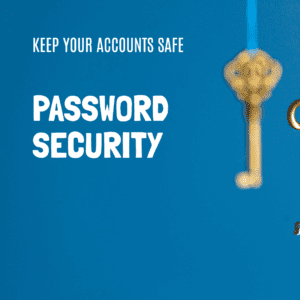
Changing your Instagram password to force logout
One foolproof method to log out of Instagram on all devices is simply to change your Instagram password. By doing so, you’ll instantly force logout from all devices, including ones you may have forgotten about.
To change your password, just head to your profile settings, find the security tab, and enter a new password. Once you hit ‘reset’, everyone will be logged out and you’ll need to log in with your new password. Easy, right?
Step by Step Tutorial on Logging Out Without Changing Your Password
If you’re looking for a method to log out without changing your password, we’ve got a step-by-step tutorial for you! Here’s what you need to do:
- Open the Instagram app on your device, or log in to your account through a browser.
- Tap your profile icon, located at the bottom-right corner of the screen.
- Tap the three horizontal lines at the top-right corner and select “Settings.”
- Scroll down to “Security,” and then tap “Log out.”
- A prompt will appear, asking you to confirm your decision. Tap “Log out” again to finalize the process.
This method works well if you only need to log out from a few devices. However, if you’re logged in to multiple devices, it’s recommended to change your password.
How to avoid Instagram from remembering your login information
If you don’t want Instagram to remember your login info on shared devices, you need to prevent the app from saving your credentials. When logging in, uncheck the box that says “Remember me” or “Keep me logged in.” This way, Instagram remembering your login information won’t be an issue, and you’ll be prompted to enter your login info each time you use the app.

Ensuring privacy when using third-party apps or public devices
While using third-party apps or a public/office pc, it’s important to be cautious and maintain your privacy. Before logging into Instagram on such devices, check for anything suspicious like keyloggers or malware that may compromise your account. Additionally, always log out once you’re done and avoid letting the browser or app save your login credentials.
Troubleshooting Common Logout Issues on Mobile and Desktop
At times, you might face issues logging out of your Instagram account on various platforms. Here are some solutions for browser and mobile app logout issues, making the process simple and straightforward.
Mobile App Logout Issues (iOS and Android):
- Ensure your app is updated to the latest version.
- Clear the app’s cache and data (Android) or uninstall and reinstall the app (iOS).
- Restart your device and try logging out again.
Browser Logout Issues (Desktop and Mobile):
- Clear your browser’s cache, cookies, and history.
- Disable any browser extensions that may interfere with the logout process, such as ad blockers or privacy tools.
- Try logging out using a different browser or device.
These troubleshooting steps should help you resolve any logging-out issues you may face. Happy Instagramming!
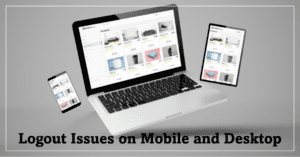
FAQ
What is the most efficient way to log out of Instagram on both Android and iOS devices?
Let’s explore the way to log out of your account on different devices. To log out of Instagram on your Android or iOS devices, open the mobile app and follow these steps:
- Navigate to your profile.
- Tap the menu icon in the top right corner.
- Select “Settings” from the menu.
- Scroll down and tap “Log Out.”
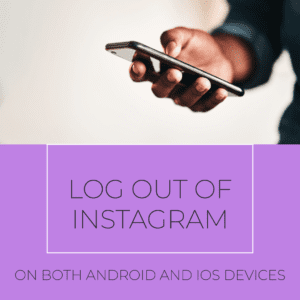
Remember to repeat this process on each device you want to log out from.
Do I need to change my password to log out of my Instagram account from all other devices?
While it’s not strictly necessary to change the password when logging out from all other devices, doing so adds an extra layer of security. Once you’ve changed your password, any unauthorized users will lose access to your account.
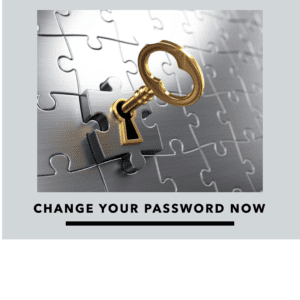
How can I log out of Instagram on a PC or a mobile device without having access to the app?
If you find yourself in a situation where you need to log out Instagram account from a PC or mobile device but don’t have access to the app, don’t worry – you can still achieve this by using a web browser. Simply go to instagram.com, log in to your account, head to your account settings, and then follow the steps provided earlier in this guide to log out of Instagram from all devices. This will ensure your account is secure even when you don’t have direct access to the Instagram app.
How do I remove my login info from Instagram if I forget to log out on a shared or public device?
We’ve all been there – you log into Instagram on a shared or public device and then, oops! You forget to log out. But don’t worry – you can remove your login info quickly by following these steps:
- On your current device, open the Instagram app or website and log in.
- Go to your profile and tap the menu icon (three horizontal lines) in the top right corner.
- Tap ‘Settings’ and then ‘Security.’
- Select ‘Login Activity’ and review the list of devices and locations where you’re logged in.
- Tap the three-dot icon next to the shared or public device you want to remove, then choose ‘Log Out.’
This way, you can be sure that your account is safe from prying eyes.
What are the potential risks if I don’t log out of my Instagram account when using third-party apps?
Using third-party apps comes with its share of risks, which include unauthorized access to your account, personal information theft, and even loss of control over your Instagram profile.
To minimize these risks, always log out after using any third-party app and double-check your login activity regularly.
How do I ensure that I’m completely logged out of Instagram on all devices after changing my password?
To ensure you’re completely logged out of Instagram on all devices, follow these simple steps after changing your password:
- Log in to Instagram with your new password.
- Go to your profile and tap the menu icon (three horizontal lines) in the top right corner.
- Tap ‘Settings’ and then ‘Security.’
- Select ‘Login Activity’ and review the list of devices and locations where you’re logged in.
- Tap the three-dot icon next to each device and choose ‘Log Out.’
Doing this will force all devices to log out, giving you peace of mind.
Conclusion
Now that you know how to log everyone out of Instagram on all devices, your account is safer than ever. Don’t forget to monitor your login activity regularly to maintain your privacy and keep your Instagram experience worry-free.
Author Bio
Ellen Bartolino
With a wealth of experience as an author and communication specialist, Ellen has honed her skills in the realm of Instagram. Her in-depth understanding of the platform allows her to create engaging and effective content that resonates with both businesses and individuals.
