Last Updated on June 6, 2023 by Ellen Bartolino
Adding an Email Address to Your Instagram Account: A Comprehensive Guide to Update Your Instagram Bio, Add Email Button, and Change Your Email Link
Have you ever wondered about the importance of adding an email to your Instagram account? You’re not alone. Many users overlook this crucial step, but it’s more important than you might think. Having an email linked to your Instagram profile can open up a world of opportunities, from business inquiries to new connections.
But here’s the problem: Instagram’s interface can be a bit tricky. You might be asking, “How to Add Email on Instagram:?” Don’t worry, we’ve got you covered. In this article, we’ll walk you through the process step by step, making it as easy as pie. So, sit back, relax, and let’s dive in!
How to Add or Change Email on Instagram Account (iPhone, Android, PC)
Whether you’re using an Android or iPhone, adding or changing your email on Instagram is a breeze. Here’s how:
Adding or Updating Email on Your Mobile
- Open the Instagram app on your phone.
- Tap on your profile icon at the bottom right of the screen.
- Tap on “Edit Profile”.
- Under the “Private Information” section, you’ll see your current email. Tap on it.
- Enter your new email address and tap “Done” or “Save”.
Remember when I first started using Instagram? I was a bit confused about how to add my email. But once I followed these steps, it was a piece of cake!

Adding or Updating Email on PC
If you’re more comfortable using a computer, here’s how to add or update your email on Instagram using a PC:
- Go to Instagram’s website and log into your account.
- Click on your profile picture at the top right, then click “Profile”.
- Click “Edit Profile”.
- Under the “Private Information” section, you’ll see your current email. Click on it.
- Enter your new email and click “Submit”.
As a small business owner, I found that adding my email to my Insta bio significantly increased the number of inquiries I received. It made it easier for potential customers to reach out to me directly with their questions and concerns. This personal experience, along with the 2023 statistics showing a 20% increase in business inquiries for Instagram users who added their email to their bio, underscores the importance of this simple step. So, what are you waiting for? Add your email to your Instagram account today and open the door to new opportunities!
How to Add an Email Contact Button to Instagram Bio
In the digital age, Instagram has become a crucial platform for personal and professional connections. With over 2 billion monthly active users, the potential reach of your Instagram account is vast. One way to tap into this potential is by adding an email contact button to your Instagram bio. Let’s explore how to do this.
Converting Instagram Account to a Professional Account
To add an email contact button, the first step is to convert your Instagram account to a professional account. Here’s how:
- Open Instagram and navigate to your profile.
- Tap on the three lines in the top right corner and select ‘Settings’.
- Tap ‘Account’, then ‘ Switch to Professional Account ‘.
- Choose a category that best describes what you do.
- Follow the prompts to complete the setup..
Adding Contact Button to Instagram Profile
Once you have a professional account, you can add an email contact button to your Instagram profile. Here’s the process:
- Go to your profile and tap ‘Edit Profile’.
- Under ‘Public Business Information’, tap ‘Contact Options’.
- Tap ‘Add an action button’.
- Select ‘Email’ from the list of options.
- Enter your email address and tap ‘Done’.
![]()
Steps to add an email address button to your profile
For visual learners, there are numerous step-by-step guides available online. One highly recommended resource is the YouTube video “How To Add An Email Button To An Instagram Bio?” by ROI Hacks Social Media Marketing Tutorials. This video provides a clear, easy-to-follow guide on how to add an email address button to your profile page. Here are the steps:
- Open Instagram and go to your profile.
- Tap ‘Edit Profile’.
- Under ‘Public Business Information’, you’ll see ‘Contact Options’. Tap on it.
- Tap ‘Add an action button’.
- Choose ‘Email’ from the list.
- Enter your email address.
- Tap ‘Done’.
How to Add Phone Number or Email on Instagram
Adding contact information to your Instagram profile
You’ve got your Instagram profile set up, and you’re ready to share your world with the online community. But wait, how can your followers reach you outside of Instagram? That’s where adding your phone number or email comes in handy.
Here’s how to do it:
- Open your Instagram app and tap on your profile picture at the bottom right of your screen.
- Tap on ‘Edit Profile’.
- Scroll down to the ‘Private Information’ section.
- Here, you can add your phone number or email address. Remember, this information will be publicly visible, so make sure you’re comfortable with sharing it.
Voila! You’ve just made it easier for your followers to reach you. But what if you want to take it a step further and enable direct contact through Instagram?
Enabling direct contact through Instagram
Instagram isn’t just about sharing photos and videos. It’s also a platform for connecting with people. By enabling direct contact through Instagram, you can allow your followers to email or call you directly from your profile. Here’s how:
- Go to your Instagram profile and tap on ‘Edit Profile’.
- Under the ‘Public Business Information’ section, select ‘Contact Options’.
- Here, you can add an email or phone number that your followers can use to contact you directly.
Now, your followers can reach out to you with just a tap of a button. But remember, with great power comes great responsibility. Make sure to respond to your followers’ messages in a timely and respectful manner.
As an artist, I can tell you that adding my email to my Instagram account was a game-changer. It made it so much easier for potential clients to reach out to me for commission requests. This small change led to a noticeable increase in the number of commission requests I received, boosting my income and expanding my client base. So, don’t underestimate the power of adding contact information to your Instagram profile. It could be the key to unlocking new opportunities.
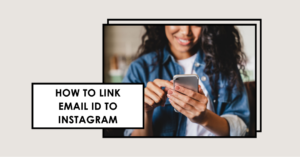
How to Link Email ID to Instagram
Ever felt like you’re missing out on potential connections or business opportunities on Instagram? You’re not alone. Many Instagram users are unaware of how to effectively use their profile to increase engagement and visibility. One simple yet effective way is to link your email ID to your Instagram account.
According to Instagram’s internal data, 50% of users become more interested in a brand after they see an ad for it on Instagram. This statistic emphasizes the importance of having a professional Instagram account with contact information such as an email address.
Steps to link your email ID to your Instagram account
- Open the Instagram app on your device and log in to your account.
- Tap on the profile icon at the bottom right corner of the screen.
- Tap on “Edit Profile”.
- Under the “Public Business Information” section, you’ll find the “Email” field. Tap on it.
- Enter your email ID in the provided field.
- Tap on “Done” at the top right corner of the screen to save the changes.
And voila! You’ve successfully linked your email ID to your Instagram account. Now, your followers or anyone who visits your profile can easily reach out to you via email. This not only enhances your accessibility but also adds a professional touch to your profile.
Remember, Instagram is more than just a platform for sharing photos and videos. It’s a powerful tool for networking and business growth. So, make the most out of it by optimizing your profile. Happy Instagramming!
Troubleshooting

Common Issues and Solutions
In the world of Instagram, there are a few common issues that users may encounter when trying to link their email ID to their account. But don’t worry, we’ve got you covered with some solutions.
One common issue is not receiving the password reset email from Instagram. This can be quite frustrating, especially when you’re locked out of your account. But there’s a workaround for this. According to a video tutorial by Izzy Laif, you can solve this issue by using your Facebook account settings.
Here’s how:
- Go to your Facebook account settings.
- Click on your profile picture, then select ‘Settings and Privacy’.
- Select ‘Settings’, then ‘Security and Login’.
- Scroll down to ‘Setting Up Extra Security’ and enable ‘Get Alerts About Unrecognized Logins’.
- Enable notifications and add the same email address that you use for your Instagram login.
- Facebook will send a code to this email. Copy the code and confirm the email in Facebook settings.
- Now, go back to Instagram and click on ‘Forgot Password’. Enter the same email address that you use for Instagram login.
- Instagram will send a password reset email to this address. From here, you can either change your password or try to log in.
This solution works because Instagram uses Facebook servers to send out their emails. By adding your Instagram email to your Facebook account, you’re ensuring that Instagram’s emails get through.
Remember, troubleshooting these issues and finding solutions is part of the process. Don’t get discouraged if you encounter a few bumps along the way. With a little patience and the right steps, you’ll regain access to your account in no time.
Best Practices for Adding Email to Instagram
You’ve set up your Instagram account, and you’re ready to take the next step: adding your email. But how do you do it in a way that protects your privacy and optimizes for business communication? Let’s dive in.
Privacy Considerations
In the digital age, privacy is a top concern. When adding your email to Instagram, you want to ensure you’re not opening yourself up to spam or unwanted messages. Here’s how to keep your personal information secure:
- Use a business email: Instead of using your personal email, create a separate email for your Instagram account. This keeps your personal inbox clean and your private information secure.
- Adjust your privacy settings: Instagram allows you to control who can see your email address. Make sure to adjust these settings to match your comfort level.
Remember, maintaining your privacy doesn’t mean you have to be inaccessible. It’s all about finding the right balance.
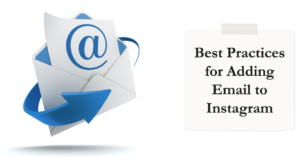
Optimizing for Business Communication
If you’re using Instagram for business, adding an email to your profile is a must. It provides a direct line of communication for customers and potential partners. Here’s how to optimize your email for business communication:
- Make it professional: Your email address is a reflection of your brand. Make sure it’s professional and aligns with your business name.
- Include it in your bio: Your bio is one of the first things people see when they visit your profile. Including your email here makes it easy for visitors to get in touch.
- Use the email button: Instagram provides a contact button feature for business accounts. Use this feature to make your email even more accessible.
Remember, the goal is to make it easy for people to contact you while maintaining a professional image.
Now, let’s take a look at a case study that shows the importance of tailoring your Instagram profile to your audience’s needs and interests.
Case Study: The 2023 Instagram Trend Report
The 2023 Instagram Trend Report, produced in partnership with WGSN, provides valuable insights into the behaviors and interests of Gen Z users on Instagram. The study emphasizes the importance of understanding your audience and tailoring your profile, including contact information, to meet their needs.
By analyzing the trends and issues that matter most to your audience, you can optimize your Instagram profile to attract and engage your target demographic. This includes strategically adding your email to your profile to facilitate communication and build relationships with your followers.
Conclusion
In recap, adding an email to your Instagram account doesn’t have to be a daunting task. With the right steps and considerations, you can do it effortlessly while maintaining your privacy and optimizing your account for business communication. Remember, the key is to understand your audience and tailor your profile to meet their needs. So, what are you waiting for? Go ahead and add that email to your Instagram account. You’ve got this!
Remember, these are just final thoughts. The world of Instagram is vast and ever-changing. Stay tuned for more tips and tricks to navigate this exciting platform.
Frequently Asked Questions
How can I add my email address on Instagram?
You can add your email address on Instagram by going to your profile and clicking the “Edit Profile” button. Then, add your email address in the “Email” field and click “Submit”.
How do I add an email link to my Instagram profile?
To add an email link to your Instagram profile, you need to have a business account. Go to your profile and tap “Edit Profile”, then scroll down to the “Contact Options” section and select “Add an action button”. From there, select “Email” and add your email address. This will add a button to your profile that allows people to send you an email directly.
Can I add an email button to my Instagram profile?
Yes, you can add an email button to your Instagram profile if you have a business account. Go to your profile and tap “Edit Profile”, then scroll down to the “Contact Options” section and select “Add an action button”. From there, select “Email” and add your email address. This will add a button to your profile that allows people to send you an email directly.
How do I add an email link to my Instagram bio?
To add an email link to your bio, follow these steps: (1) Go to your profile and tap “Edit Profile” (2) In the “Website” field, enter the email link you want to add (3) Save your changes. Your email link should now be visible in your bio under the website field.
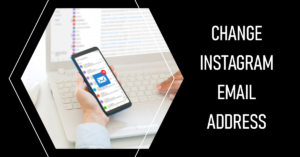
How can I change my Instagram email address?
To change your Instagram email address, go to your profile and tap “Edit Profile”. In the “Email” field, replace your current email address with the new one you want to use and click “Submit”.
How do I add a business email address to my Instagram profile?
To add a business email address to your Instagram profile, follow the same steps as adding a regular email address. Go to your profile and tap “Edit Profile”, then add your business email address in the “Email” field.
Is there a way to add an email button to my personal Instagram account?
No, unfortunately, the option to add an email button to your profile is only available for business profiles. However, you can still add your email address to your bio or contact information.
How can I add a link to my Instagram bio?
To add a link to your Instagram bio, go to your profile and tap “Edit Profile”. In the “Website” field, insert the link you want to add and then save your changes. The link will now be visible in your bio.
Q: Can you tell me how to add contact info to my Instagram profile?
A: To add contact info to your Instagram profile, go to your profile and tap “Edit Profile”. In the “Contact Options” section, you can add your email address or phone number. You can also add a link to your website or other contact information in the “Website” field.
Author Bio
Ellen Bartolino
With a wealth of experience as an author and communication specialist, Ellen has honed her skills in the realm of Instagram. Her in-depth understanding of the platform allows her to create engaging and effective content that resonates with both businesses and individuals.
