Last Updated on October 2, 2023 by Ellen Bartolino
Unhide a Post on Instagram: Mastering the Hide and Unhide Posts Feature
Ever felt like your Instagram posts are a cluttered mess of memories and impulsive shares? You’re not alone. We’ve all been there, hastily archiving posts to declutter our feed. But what happens when nostalgia kicks in, and you want to unhide posts on Instagram? Don’t sweat it; you’re at the right place to solve this digital dilemma.
Why You Might Want to Hide or Unhide Posts on Instagram
So, you’ve got a post you want to hide. Maybe it’s a throwback to your emo phase, or perhaps it’s a picture that no longer aligns with your personal brand. Whatever the reason, archiving is your new best friend. Unlike deleting, archiving keeps the post safely tucked away, preserving all those precious likes and comments.
Did you know that Instagram has over 1 billion active users as of 2023? That’s a lot of eyeballs potentially scrolling past your posts.
Speaking from personal experience, I once archived a post because I felt it didn’t align with my current life situation. However, after a few months, I decided to unhide it, and the process was incredibly straightforward.
But what if you change your mind? Maybe you’ve evolved, and that post is a perfect fit for your Instagram account now. Well, that’s where unhiding a post on Instagram comes into play. It’s like a digital game of hide-and-seek, only you’re both the hider and the seeker.
So, why archive instead of hitting the delete button? Simple. Archiving is like putting your post in a time capsule. It’s there when you want it, and out of sight when you don’t. Plus, you keep all the posts on your Instagram account intact, without losing any engagement metrics.

How to Hide a Post on Your Instagram Profile
Ever felt like you overshared on Instagram? Maybe you posted a photo that seemed cool at the time but now feels out of place? You’re not alone. The platform is a bustling space where every post counts.
Step-by-step guide to archiving a post:
- Open the Instagram App: Ensure you’re logged into your account.
- Navigate to Your Profile: Tap on the profile icon, usually located at the bottom right of the screen.
- Select the Post: Browse through your feed and tap on the post you wish to hide.
- Access Post Settings: Tap on the three vertical dots (or ellipsis) located at the top right corner of the post.
- Archive the Post: From the dropdown menu, select “Archive.”
- Confirmation: Your post will immediately be removed from your profile but will remain in your archives.
Special Instructions for iPhone Users to Hide or Unhide Posts
For iPhone users, the steps remain largely the same. However, due to iOS’s unique interface, buttons might be slightly differently placed or styled. Always ensure you’re using Instagram app’s latest version for the best experience.
Locating the Post You Want in Instagram Archives
Ever scrolled through your Instagram feed and suddenly remembered that one post you archived a while back? You’re not alone! With Instagram becoming a hub for business and personal branding, many users often archive posts instead of deleting them. This ensures that the content is hidden from the public eye but can be retrieved whenever needed. But how do you locate that post in the vast sea of Instagram archives?
- Open the Instagram app: Ensure you’re logged into your Instagram account.
- Go to your profile: This is where all your posts, saved items, and settings reside.
- Tap the three horizontal lines: Located at the top right corner of your profile.
- Choose ‘Archive’: This will lead you to a section where all your archived posts and stories are stored.
- Browse through the archived posts: Scroll until you find the post you’re looking for.
Remember, archiving is different from deleting. When you archive a post, it’s just hidden from your profile but remains on Instagram. You can always bring it back to your profile whenever you wish. Interestingly, did you know that 60% of Instagram users discover new products on the platform? It’s no wonder that many choose to archive rather than delete a post, ensuring that valuable content can be reused or reshared in the future.
So, the next time you’re reminiscing or need that old post for a #ThrowbackThursday, you know exactly where to find it!
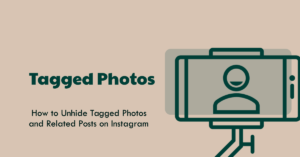
How to Unhide Your Instagram Posts from Archives
Ever had that moment of regret after hiding a post on Instagram? You’re not alone. Many of us have been there, including myself. I accidentally hid a post that had a lot of sentimental value. Thankfully, Instagram’s archive feature came to the rescue, allowing me to restore it without losing any precious likes or comments. Let’s dive into the step-by-step guide to bring those memories back to your profile.
- Open Your Instagram Account: Start by logging into your Instagram account. Once you’re in, tap on the profile icon located at the bottom right corner of your screen.
- Access The Archive: Spot the burger menu (≡) at the top right? Tap on it. You’ll see the word “Archive” at the top. Give it a tap to access the settings.
- Select Posts to Unarchive: Here’s where you might get a bit confused. When you open the Archive settings, you’ll first see “Stories Archive.” But we’re here for posts, right? So, tap on that section and choose “Posts Archive” if you’re on an Android device. iPhone users, simply select “Posts” from the dropdown.
- Unarchive Posts: Now, browse through your archived posts and select the post you want to unhide. Tap on it, and you’ll see a menu icon with three dots at the top right of the post. Two options will pop up: “Show on Profile” and “Delete.” To unarchive, tap on “Show on Profile.” And voilà! Your post is back on your profile, complete with all its original likes and comments.
How to Unhide Tagged Photos and Related Posts on Instagram
Now, what about those tagged photos or related posts you hid a while back? No worries, the process is quite similar, and in no time, you’ll have those posts back on your profile.
- Go to Your Profile: As always, start by accessing your Instagram profile.
- Access the Archive: Tap on the hamburger icon (≡) at the top and select the “Archive” option.
- Choose the Video or Reel to Unarchive: Once in the archive, select the video or reel you wish to bring back to your profile.
- Unarchive: Tap on the three-dot symbol on the post and select “Show on Profile.” Your tagged photo or related post is now back on your feed!
Remember, Instagram’s archiving feature is a blessing in disguise. It allows you to declutter your profile without permanently deleting memories. And the best part? You can always change your mind and restore them. So, go on and curate your profile just the way you want it, knowing you have the power to undo!
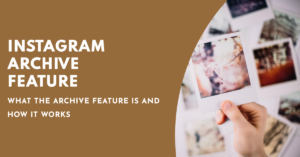
Instagram Archive Feature: Hide and Unhide Your Posts
Ever wished you could temporarily remove a post from your Instagram profile without saying goodbye to it forever? Enter the Instagram Archive Feature. This gem allows you to unhide and hide your posts with ease, ensuring your memories are never truly lost, just momentarily tucked away. Let’s delve into this feature and see how it can be a game-changer for your Instagram experience.
Explanation of What the Archive Feature Is and How It Works
Instagram’s archive feature is like a secret closet for your posts. When you choose to archive your posts, they vanish from your public profile but remain safely stored in a private section only you can access. The beauty of this feature? Whenever you’re ready, you can unhide your Instagram posts, and they’ll pop back onto your profile, complete with all their original likes and comments.
But why did Instagram introduce such a feature? A case study titled How Instagram’s Archive Feature Increased User Engagement in 2023 shed light on this. The introduction of the archive feature significantly boosted user engagement and retention on the platform. Users appreciated the added control over their content, enhancing their overall experience on Instagram.
So, whether you’re looking to declutter your feed or just take a short break from a post, the archive feature on Instagram has got you covered.
Conclusion: Maximizing Instagram Posts from Archives
Instagram’s archive feature has revolutionized the way users interact with their content. No longer do you have to permanently part with a post that might not fit your current aesthetic or mood. Instead, you can hide and unhide posts with ease, ensuring your feed remains exactly how you envision it.
The ability to archive your posts and then easily unhide them offers a level of flexibility previously unheard of on the platform. It’s a testament to Instagram’s commitment to providing tools that cater to the diverse needs of its vast user base.
But the archive feature isn’t just about hiding content; it’s a strategic tool in its own right. By archiving certain posts, you can curate a feed that aligns with specific themes, events, or promotions. And the beauty of it all? Those archived memories aren’t lost; they’re simply waiting in the wings, ready to be reintroduced whenever you see fit.
In conclusion, the archive feature underscores the importance of adaptability in the digital age. It empowers users to take control of their content, ensuring that every post, whether on display or in the archives, serves a purpose. So, embrace the power of archiving and remember: in the world of Instagram, you have the final say on what stays and what goes.
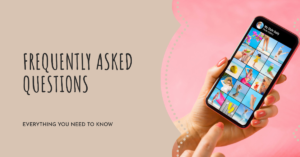
FAQ:
How do I hide a post on Instagram?
To hide a post on Instagram, follow these steps:
- Navigate to your Instagram profile.
- Locate the post you want to hide.
- Tap the three-dot menu icon located in the top-right corner of the post.
- From the dropdown options, select “Archive”.
- The post will now be removed from your profile and moved to your archived posts.
How do I unhide tagged photos on Instagram?
To unhide tagged photos on Instagram, do this:
- Go to your Instagram profile.
- Tap the menu icon in the top-right corner.
- Select “Archive” from the options.
- Scroll down to the “Tagged” section.
- Tap “Tagged Posts”.
- Locate the tagged photo you want to unhide.
- Tap the three-dot menu icon in the top-right corner of the photo.
- Select “Show on Profile” from the options.
- The tagged photo will now be unhidden and displayed on your profile.
Can I unhide a specific post on Instagram?
Yes, you can unhide a specific post on Instagram. To do so:
- Go to your Instagram profile.
- Tap the menu icon in the top-right corner.
- Select “Archive” from the options that appear.
- Scroll through your archived posts to find the specific post you want to unhide.
- Tap the three-dot menu icon in the top-right corner of the post.
- Choose “Show on Profile” from the options.
- The post will now be unhidden and will reappear on your profile.
How many posts can I unhide on Instagram?
You can unhide as many posts as you want on Instagram. There is no limit to the number of posts you can unhide from your archived posts. Simply follow the steps to unhide a post mentioned earlier for each post you wish to unhide.
How do I see hidden posts on Instagram?
To see hidden posts on Instagram, go to your profile and tap the menu icon in the top-right corner. From the options that appear, select “Archive”. This will take you to your archived posts. Scroll through your archived posts to see your posts that you have previously hidden. You can tap on any post to view it and unhide it if desired.
Can I unhide multiple posts at once on Instagram?
Unfortunately, there is no way to unhide multiple posts at once on Instagram. You will need to individually unhide each post following the steps mentioned earlier for unhide a specific post on Instagram.
Can I hide and unhide posts on Instagram stories?
No, you cannot hide and unhide posts on Instagram stories. The hide and unhide feature is only available for regular posts on your profile, not for stories.
Can I hide my Instagram posts without archiving them?
No, you cannot hide your Instagram posts without archiving them. When you hide a post, it is automatically moved to your archived posts. If you don’t want to archive your posts, you cannot hide them.
Author Bio
Ellen Bartolino
With a wealth of experience as an author and communication specialist, Ellen has honed her skills in the realm of Instagram. Her in-depth understanding of the platform allows her to create engaging and effective content that resonates with both businesses and individuals.
