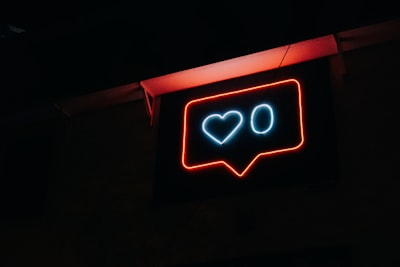Last Updated on May 9, 2023 by Ellen Bartolino
How to React to Messages on Instagram: Master Emojis in 60 Seconds
How to Laugh or Heart Messages on Instagram DMs in 3 Steps
Are you ready to up your Instagram game by mastering how to react to messages on the platform? Don’t worry; it’s easier than you think! Here are three simple steps to ensure you’re responding to messages like a pro.
- First, open up the direct message in question by tapping on it. Next, tap and hold the message you want to react to. This will bring up the emoji list.
- Scroll through and select the perfect emoji reaction to express yourself – whether that’s the classic heart emoji, the thumbs up or one of the many others available.
- Finally, release your finger, and voila – you’ve successfully reacted to a message on Instagram!
It’s that easy. And if you want to be even more creative, don’t forget that you can send your message with your personalized message emoji reaction too. So next time you receive a message on Instagram, instead of just typing out your response, why not try out an emoji reaction instead? It’s a quick, fun, and easy way to show someone you appreciate their message – and it’s guaranteed to put a smile on their face. So what are you waiting for? Start sending those emoji reactions and elevate your Instagram messaging game today with Messenger.
How to React With Emojis in Instagram Messages on Mobile and PC
To react with an emoji in an Instagram message, all you have to do is double-tap the message and select your desired emoji reaction. Want to show your love and affection towards a message? Choose the heart emoji! Feeling a little sassy? Use the laughing emoji!
The possibilities are endless. It’s not just limited to mobile devices, you can also react with emojis on PC. So next time you’re scrolling through your Instagram messages, take a moment to spice up your replies and react with emojis.
Learn how to react to Instagram Messages With Emojis on iPhone
Instagram allows you to react to messages with emojis on iPhone through the Instagram app’s direct messaging feature. Whether you want to express happiness, surprise or confusion, emojis create a new level of connection between users.
To learn how to react to Instagram messages, you first need to have the latest version of the Instagram app installed on your iPhone. Second, access your Instagram messages and open the conversation you want to react to. Lastly, press and hold the message you want to react to and select the emoji that best reflects your reaction. Reacting to Instagram messages with emojis adds a fun and creative touch to your conversations on this social media platform.
React to Instagram Messages with Emojis on Android
If you want to react to Instagram messages with emojis on Android, it’s as simple as double-tapping on the message and selecting the appropriate emoji reaction. The Instagram app allows for easy communication through direct messages, and adding an emoji to a message can convey a range of emotions.
Whether it’s a message with emojis or a regular message on Instagram, reacting with emojis can add an extra layer of fun and personalization. So the next time you receive an Instagram message, take a moment to show your reaction with an emoji.
How to React with More Emojis on Instagram Direct message
If you want to react with more emoji on Instagram Direct message, tap and hold on the message you want to react to. A list of emojis will appear to choose from. Select the emoji you want to use, and it will automatically appear next to the message you reacted to.
You can react with multiple emojis to the same message, and all of them will be visible to the recipient. This is a fun way to express your emotions and keep the conversation lively on Instagram Direct message.
Change Emoji Reactions in Instagram DMs
Instagram DMs now allow for various emoji reactions to be used when responding to a message. This update is available on both the Instagram app and Facebook Messenger, as they share the same messaging system. To use an emoji reaction, press and hold a message within an Instagram Direct Message conversation and select from the available options at the screen’s top-right. Some of the widespread emoji reactions include hearts, laughter, fire, and thumbs up. This new feature makes reacting to messages more expressive and fun, and encourages more interaction within direct messages.
React to Instagram Messages with Custom Emojis (like Facebook Messenger)
Instagram now allows users to react to messages with custom emojis, similar to Facebook Messenger’s feature. If you want to react to an Instagram message with an emoji, you have to tap and hold the message you want to react to, and a list of emoji reactions will appear.
Like in Messenger, you can double-tap on an emoji to send a bigger version of it. This feature adds more ways to connect and interact with friends on Instagram, bringing the messaging experience closer to Messenger’s standards. So don’t hesitate to react to your Instagram messages with your favorite custom emojis!
Update Instagram Messaging
Instagram has announced its latest update to its messaging feature, which includes the ability to send messages across its ecosystem. The new feature allows users to send messages from the top-right corner of their Instagram profile and receive Instagram DMs and messages from Messenger in one place. Additionally, users can now react to messages with an emoji response, making communicating easier without typing out a message.
This update to messaging on Instagram aims to simplify communication and streamline the process of sending and receiving messages across multiple platforms.
How to react to an Instagram story on iPhone
Reacting to an Instagram Story on an iPhone is a great way to show your appreciation or acknowledgment of your friends’ posts. If you want to react to an Instagram story, open the story that you want to respond to and wait for the options to appear at the bottom of the screen.
You can then tap on the message you would like to respond with, which will send the message to the person who posted the story. You can react to an Instagram story in various ways, including using GIFs and emojis, and sending a direct message.
If you use a GIF or emoji, select the one that fits the post and emphasizes your feelings. Additionally, if you want to send a private message, tap on the message icon and type your response. Reacting to your friend’s Instagram stories is a great way to stay connected and show support.
Can I react to my messages on Instagram?
Yes, you can react to messages on Instagram. When you receive a message on Instagram, you can react by tapping and holding down on it. This will show a menu of different reactions, such as “like,” “heart,” “laugh,” and more. Choose the response you want to use, which will be added to the message. This is a quick and easy way to respond to messages on Instagram without typing out a full reply.
How Do You Like a Message on Instagram?
To like a message on Instagram, double-tap the message or tap the heart icon next to the message. This will notify the person who sent you the message that you liked it. Liking a letter is a simple way to show you appreciate what was sent. You can also use other emojis to react to messages on Instagram. Just tap and hold on to the message to see emoji reactions at the bottom of your screen.
How to Laugh at a Message on Instagram?
To laugh at an Instagram message, you can react using a laughing emoji from the list of available emoji reactions on Instagram. Hold on to the message you want to react to, and the emoji keyboard will appear. You can select the different laughing emojis to react to a message. Alternatively, you can use the DM feature on Instagram Messenger to bring more fun to the conversation. You can also use the laugh react feature on Instagram DM to respond to a single message with different laughing emojis.
How to Change Emoji Reactions in Instagram DMs?
To change emoji reactions in Instagram DMs, you need to press and hold the message you want to change the emoji reaction for. The menu will appear at the right end of the menu, and you will be able to react with a different emoji. You can choose from different emojis to react to messages on Instagram. This feature on Instagram DM reactions allows you to change your emoji reaction if you mistakenly react with the wrong emoji.
Can I react to Instagram Messages in Vanish Mode?
No, you cannot react to Instagram messages in Vanish Mode. Vanish Mode is a feature on Instagram that allows you to send a message that disappears after being viewed. When you use Vanish Mode, you can only reply to the message you received. You cannot use emojis to react to the news on Instagram while in Vanish Mode.
Why Can’t I Reply to a Message on Instagram?
Instagram users sometimes find themselves in situations where they can’t reply to a message using Instagram DM. The most common reason for this problem is updating the app. Ensure your Instagram app is updated to the latest version to avoid this issue. Another reason could be that the person who sent you the message may have blocked you or restricted you from replying to their messages.
If you’re experiencing this problem, try to check if you can message someone else. If not, it could be an issue with your stable internet connection. Lastly, it’s possible that the message to send a heart was already reacted to or that you have already reacted. Try to check if the person who sent you the message if they have set any limitations on reacting to their messages.
Can’t React With Emojis On Instagram?
If you can’t react with emojis on Instagram, you may need to check if your Instagram app is updated to the latest version. Sometimes, old versions of the app may not support all of the latest features, including the ability to react to emojis on Instagram. Try updating the app to see if that solves the issue. If you are still having trouble, try uninstalling and reinstalling the app.
How do I react on Instagram DM with the laughing face emoji?
Laugh react on Instagram DMs is a fun and easy way to show appreciation for a message. To do this, open the message you want to react to and locate the emojis at the bottom of your screen. React to a direct message by holding down on the message you want to react to, then selecting the laughing face emoji you want from the list.
You can choose from a variety of different laughing emojis to choose from to match your mood best. React on Instagram to a message you find funny, entertaining, or relatable with just one emoji. This is a quick and easy way to respond to messages and show your friends that you are engaged in the conversation.
Can I customize the emoji reactions on the Instagram app and how?
Yes, you can customize the emoji reactions on the Instagram app! If you’re tired of using the default heart emoji, you can change the default reaction in several ways. To do this, start using Instagram emoji reactions on a message you want to change the default reaction.
Press and hold down on the default heart emoji, and a list of different emojis to choose from will appear. Select the emoji that you want to make the new default reaction. Alternatively, you can go to your Instagram settings and find the section for Instagram DM reactions. Here you can customize the reaction options and add new ones. React to messages on Instagram with a personalized touch, and make your conversations fun and engaging.
What do I do if I can’t reply to messages on Instagram, and how can I fix it?
If you can’t reply to a message on Instagram, it may be because you need to update the app to the latest version. Check to see any pending updates for the app and download them. Additionally, it’s possible that the person who sent you the message has blocked you or restricted you from responding.
In this case, you won’t be able to reply to their messages. Lastly, ensure that you have a stable internet connection. Poor connectivity can cause issues with message sending and receiving. By addressing these potential issues, you should be able to reply to messages on Instagram using Instagram DM without any problems. Looking for more helpful Instagram content, visit our blog!
Author Bio
Ellen Bartolino
With a wealth of experience as an author and communication specialist, Ellen has honed her skills in the realm of Instagram. Her in-depth understanding of the platform allows her to create engaging and effective content that resonates with both businesses and individuals.