Last Updated on June 14, 2023 by Ellen Bartolino
Simple Steps to Access and Find Drafts on Instagram: A Step-by-Step Guide for iPhone Users
Ever been halfway through creating an Instagram post, only to be interrupted and lose all your progress? We feel your frustration. That’s why Instagram’s draft feature is a lifesaver. But what if you can’t find your drafts? Don’t worry, we’ve got you covered. In this guide, we’ll show you how to find drafts on Instagram iPhone, whether you’re using an iPhone or an Android device. Let’s dive in.
Understanding Instagram Drafts
Explanation of what Instagram drafts are (from video)
So, what exactly are Instagram drafts? Well, think of them as your personal creative space within the Instagram app. It’s a place where you can start crafting a post, save it midway, and then return to it whenever you’re ready.
Whether you’re working on a captivating caption, choosing the perfect filter, or deciding on the best hashtag, creating a new post can sometimes be a process. And that’s where drafts come in handy.
You can start creating a post, save it as a draft, and then come back to it later when you have more time or inspiration. It’s like having a personal art studio right within your Instagram app.
But how do you find these drafts once you’ve saved them? Don’t worry, we’ve got a step-by-step guide on how to find these saved drafts. So, whether you’re using an iPhone or an Android device, you’ll be able to navigate your way to your saved drafts with ease.
Remember, Instagram drafts are there to make your life easier, giving you the freedom to create and post on your own terms. So, let’s dive into the process of finding and managing these drafts.
Access Drafts on Instagram
Instagram drafts are a lifesaver when you’re in the middle of crafting the perfect post but get interrupted. They allow you to save your work and come back to it later, ensuring you never lose your progress. But how do you find these drafts, especially on an iPhone? Let’s dive into the step-by-step guide.
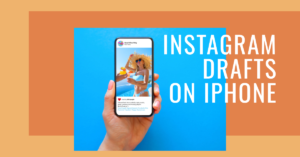
Steps to Instagram Drafts on iPhone
If you’re an iPhone user and you are not able to find Instagram drafts. Here’s how:
- Open the Instagram app on your iPhone.
- Tap on the profile icon at the bottom right of your screen.
- Tap on the ‘+’ icon at the top right of your profile page.
- Select ‘Post’ from the options that appear.
- If you have any drafts saved, they will appear at the top of the next screen under ‘Drafts’.
Remember, Instagram drafts are not shared with your followers until you decide to post them. So, you can take your time to perfect your post without any pressure.
As a social media manager, I often use Instagram drafts to plan out my content for the week. It’s a great way to visualize how my posts will look together on my feed before I publish them. Plus, it allows me to work on my captions and hashtags in advance, which saves me a lot of time.
Managing Drafts in Instagram
Instagram is a fantastic platform for sharing your photos and stories, but sometimes, you might not be ready to post right away. That’s where Instagram drafts come in handy. They allow you to save your work and come back to it later, ensuring that your edits, captions, and posting times are all at their best. But how do you manage these drafts? Let’s dive in.
Steps to Edit, Post, or Discard Drafts
Creating a draft on Instagram is a breeze. Start by opening the Instagram app and tapping on the “+” at the bottom of your screen. Select a photo from your gallery or take a new shot using the camera. Add your effects and filters as usual. On the final screen, instead of clicking on the checkmark to post your image, tap on the back arrow to head back to editing. Tap back again, and if you added a caption or edited your photo in some way, a pop-up will appear allowing you to save your current edits as a draft.
To find saved drafts, look for the section above your current gallery reel. Tap on ‘Manage’ to the right of the labeled section to view all your drafts in a pop-up menu.
To post a draft, just tap on the section and click on the blue arrow in the top right. From there, you can add tags, change or edit a caption, and control advanced settings. Once you’re done, just tap on the blue checkmark to post.
You can also discard drafts by tapping on each unwanted option, then select the blue checkmark at the top of the screen. You’ll be asked to confirm your choice. You can select as many drafts as you want at once, and tapping on ‘Discard’ deletes them permanently.
As a social media manager, I often use Instagram drafts to plan out my content for the week. It’s a great way to visualize how my posts will look together on my feed before I publish them. Plus, it allows me to work on my captions and hashtags in advance, which saves me a lot of time.
Did you know that Instagram generated an estimated $51.4 billion revenue in 2022, accounting for almost 45% of Facebook’s total revenue? Over two billion people use Instagram once a month, making it the fourth most popular social app worldwide. Instagram’s biggest market in terms of users is India, with over 300 million active users. Over 70% of Instagram users are under 35 years old.

Troubleshooting Instagram Drafts
Ever found yourself in a situation where your Instagram drafts are not showing up? Or worse, your drafts disappear or get deleted? Don’t panic! There are solutions to these problems.
What to do if drafts are not showing on Instagram
If your drafts are saved but not showing up on Instagram, it could be due to a few reasons. One common reason is that Instagram only shows the most recent drafts. If you have saved a lot of drafts, some of them might not be visible. Another reason could be due to the app not being updated. Make sure you have the latest version of Instagram installed on your device.
If you still can’t find your saved drafts, try logging out and then logging back into your Instagram account. This can often refresh your account and make your drafts visible again.
Solutions for Instagram drafts disappearing or getting deleted
If your drafts disappear or get deleted, it could be due to Instagram’s policy of deleting drafts after seven days. To avoid this, try to post your drafts within a week of saving them.
Another reason could be that you’ve cleared your phone’s cache. Instagram saves drafts in your phone’s cache, so clearing it can cause your drafts to disappear. To avoid this, try not to clear your cache until you’ve posted your drafts.
Remember, Instagram is not a perfect app and sometimes glitches can cause drafts to disappear. If you’ve tried everything and still can’t get your drafts back, it might be a good idea to contact Instagram support.
As an avid Instagram user, I find the drafts feature incredibly useful. I love being able to start creating a post, save it as a draft, and then come back to it later when I have more time or inspiration. It’s especially helpful when I’m on the go and don’t have time to finish posting. However, I’ve also experienced the frustration of drafts disappearing. It’s not a fun experience, but with the tips above, you can hopefully avoid this issue in the future.
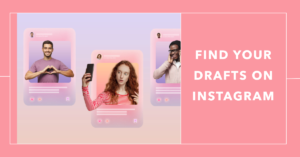
Instagram Drafts on iPhone: Find your Drafts on Instagram
Ever wondered how to find Instagram drafts on iPhone? You’re not alone. Instagram’s draft feature is a lifesaver for those who love to plan their content ahead of time. But what happens when you can’t find your drafts? Don’t worry, we’ve got you covered.
Specific instructions for finding drafts on Instagram on iPhone
- Open Instagram on your iPhone to land on the homepage.
- Attempt to share an Instagram post, which will take you to the final sharing page.
- Previously, tapping the back button twice would prompt a pop-up to save the post as a draft, but this no longer happens.
- Also, the drafts option used to be at the bottom of the screen, but it’s no longer there.
- To find your drafts, return to your Instagram homepage.
- Tap on the profile icon to go to your profile page.
- Tap on the “+” icon to open a section with various options.
- Select ‘post’ from these options.
- Choose a photo to share as a post.
- If you tap the back button now, a pop-up will appear asking if you want to save the post as a draft.
- Select ‘save draft’, and your post will be saved as a draft.
- To find your saved drafts, tap on the profile icon again.
- Tap on the plus icon to open the options section.
- Select the ‘feed’ option.
- The drafts option will now appear. Tap on it to open the drafts page.
- This page will display all your saved drafts.
- Select the draft you want to post from the list and proceed to post it.
Almost every Instagram user uses it alongside other platforms. According to data from We Are Social, only 0.1% of Instagram users are unique to the platform. A large number of users use it alongside other social media platforms such as Facebook (82.9%), YouTube (75.5%) and TikTok (52.2%).
Additional Tips
Best Practices for Using Instagram Drafts
You’ve learned how to find Instagram drafts on your iPhone, but let’s take it a step further. How can you maximize the use of this feature? Here are some best practices for using Instagram drafts.
First, think of your drafts as a content planning tool. You can create multiple drafts, experiment with different captions and images, then choose the best one to publish. This allows you to be more selective and intentional with your content, improving the overall quality of your Instagram account.
Second, use your drafts to collect interesting content over time. Found an inspiring quote or took a great photo but not sure when to post it? Save it as a draft! You can then dedicate a day at the end of the month to review and finalize your drafts. This makes your content creation process more efficient and less stressful.
Remember, saving Instagram drafts is just the first step. Reviewing and refining your drafts is where the magic happens. So, take your time, experiment, and have fun with it!
Now, let’s talk about a case study that shows the power of using Instagram effectively. The 2023 Instagram Trend Report was produced alongside a sweeping study of Gen Z users across Instagram. Created in partnership with WGSN during October 2022, Instagram measured the topics, issues, and trends that matter most to teens across the platform. This report covers topics like fashion, beauty, web3, dating, and more, but at the heart of it all is community and connection.
This case study shows that understanding and effectively using Instagram’s features, like drafts, can help you connect with your audience and stay on top of trends. So, start using these easy steps and best practices today to make the most out of your Instagram drafts!
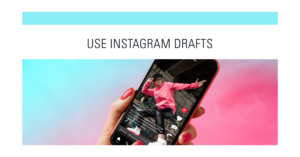
Conclusion
You’ve made it to the end of our guide on how to find drafts on Instagram on your iPhone. We’ve covered everything from the specific instructions to the best practices.
Remember, to find Instagram drafts on iPhone, you need to start by launching the Instagram app. Then, navigate to your profile and tap on the plus icon. From the options that appear, select ‘post’. Choose a photo to share, and when you tap the back button, you’ll be prompted to save the post as a draft. To access your drafts later, follow the same steps, but instead of ‘post’, select ‘feed’ from the options. Your drafts will be waiting for you there.
It’s important to note that Instagram drafts are saved to your phone, not your Instagram account. So, if you switch devices or uninstall the app, your drafts will be lost.
As for best practices, remember to use drafts to plan your content ahead of time. This can help you maintain a consistent posting schedule, which is key to growing your Instagram following.
We hope this guide has been helpful. Now, go out there and start drafting!
Frequently Asked Questions (FAQ)
What are drafts on Instagram?
Drafts on Instagram are photos, videos, or Instagram Reels that are saved but not yet published. You can think of them like a folder where you can store your content until you are ready to post it.
How to find drafts on Instagram iPhone?
To find your drafts on Instagram, tap the plus sign icon at the bottom of the screen and then select “Library” on the bottom left corner. From there, you can access your drafts in the “Drafts” section located at the top right corner.
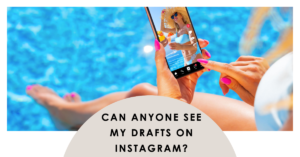
Can anyone see my drafts on Instagram?
No, only you can see your drafts on Instagram unless you choose to publish them.
How can I save Instagram drafts?
To save Instagram drafts, simply click the “back” icon in the top left corner of the screen. An option to “Save As Draft” will appear. Click it and your content will be saved as a draft.
How can I delete an Instagram draft?
To delete an Instagram draft, open the draft in question, and click the “three dots” icon in the top right corner of the screen. Select “Discard” and the draft will be deleted.
How can I edit a draft on Instagram?
To edit a draft on Instagram, open the draft and make your desired changes. Then, click the “Save” button in the bottom right corner of the screen.
How do I access my saved drafts on Instagram?
To access your saved drafts on Instagram, click the “plus sign” icon at the bottom of the screen, then choose “Library” on the bottom left corner. Your drafts will appear in the “Drafts” section located at the top right corner of the screen.
Author Bio
Ellen Bartolino
With a wealth of experience as an author and communication specialist, Ellen has honed her skills in the realm of Instagram. Her in-depth understanding of the platform allows her to create engaging and effective content that resonates with both businesses and individuals.
