Last Updated on June 6, 2023 by Ellen Bartolino
2023 Guide: How to Add Text to Reels on Instagram, Make it Disappear at Different Times, and Enhance Your Instagram Reels Using Text
Welcome to the future of Instagram content creation – the year is 2023 and knowing how to add text to Instagram reels at different times is a game-changer. Whether you’re a seasoned creator or just getting started, this step-by-step guide will take your reels to the next level, making them more engaging and dynamic with the art of disappearing text.
Instagram reels have taken social media by storm, allowing users to create and share short, engaging videos. But to make your reels truly pop, adding text is key. So how do you find this reels feature on your Instagram app?
Getting Started: Opening Instagram Reels
To get started, open your Instagram app and navigate to your Instagram profile. You’ll spot the reels icon on your screen. Tap on it, and you’re ready to start creating!

Step-by-Step Guide: How to Add Text to Instagram Reels
Struggling with how to add text to Instagram reels video? Don’t worry, you’re not alone. We’ve been there and we’re here to guide you through the process.
Step 1:
First things first, you need to create a reel video. Open your Instagram app, head to the reels icon, and start recording or upload a video from your gallery. There are countless ways to make your video pop, so let your creativity flow.
Now, onto the text!
Step 2:
Once your video is ready, it’s time to access the text icon. You’ll find it on the editing screen, right next to the stickers option. Tapping this icon will open up a world of text editing options for you. You can choose the font, size, color, and even the alignment of your text.
Finally,
Step 3:
It’s time to add your first text box to the reel. Simply type in your desired text, customize it to your liking, and then tap “Done”. You can place the text box anywhere on the screen simply by dragging it.vid
And voila! You’ve just added text to your Instagram reel. But remember, adding text is more than just words on a screen. It’s about creating engaging and meaningful content that resonates with your audience. So, what’s your message going to be?
Advanced Techniques: Adding Multiple Text Boxes to Your Reel
Ever wondered if you could put multiple text boxes to a single reel? The answer is a resounding yes! This technique allows you to convey complex narratives and concepts efficiently, giving your content depth and versatility.
How do you achieve this? Simply tap the ‘Aa’ icon at the top of the screen, write your text, and then press ‘Done.’ Rinse and repeat for each text block you want to add. You can manage each text block separately, adjusting the timing for when each one appears and disappears from the screen.
Personalizing Your Text: Changing Text Style and Position
The text in your reels shouldn’t be just about relaying a message; it should also showcase your unique brand and personality. Luckily, Instagram allows you to select your text style and change the text position.
To change the style, tap on the text after you’ve written it. A menu will pop up with various styles to choose from. Scroll through the options, and when you see one you like, tap on it.
Moving the text around is a breeze. Maybe you want to position it in the right corner or place it dead center; the choice is yours. Just press, hold, and drag the text block to your desired location.
Through these personalizations, you’re not only communicating a message but also creating a unique, aesthetically pleasing experience that resonates with your audience. After all, it’s the finer details that make a big difference.
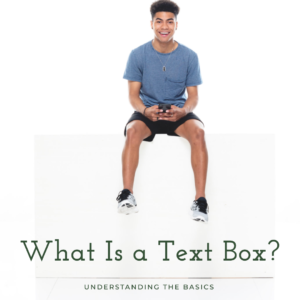
Advanced Techniques: Adding Multiple Text Boxes to Your Reel
Want to add multiple text boxes to your reel? After putting it to the test, we have a seamless solution for you! Each text block in your reel can be managed separately, giving you full control over what goes where. Simply tap the text icon on the toolbar, type your message, and voila! Now, just repeat this process until you’ve got all your desired text on the reel. Isn’t that cool?
Personalizing Your Text: Changing Text Style and Position
Now, what if you want to change the text style or move the text position? No problem, we’ve got that covered too! To select your text style, tap on the text you’ve just added. You’ll see a toolbar at the top of your screen displaying various fonts and colors to choose from. To change the text, simply drag it to where you want it to be, even to the right corner if you wish. Personalizing your reels has never been this easy!
Timing Your Text: Making Text Appear and Disappear on Your Instagram Reels
Want to make your text more dynamic? Try setting the text duration. Yes, you can make the text appear and disappear on your Instagram reels, keeping your audience hooked! For this, tap on the text and use the slider on the left of the screen to set when you want the text to show up and vanish. Fun, isn’t it?
Timing Multiple Texts: How to Add Multiple Texts at Different Times
If you’re wondering about adding multiple texts at different times, our findings show that Instagram has a seamless method for this too! Similar to the steps above, you add the texts you want, then adjust the slider for each text to appear or disappear at your chosen times. Playing around with multiple or disappearing texts in your reel can make your content incredibly engaging!
The Final Touches: Reviewing and Editing Your Text
The last step is to edit the text and review your masterpiece. With text editing, you can adjust the size, color, and font to your liking. And remember, you can always preview your reel before sharing it, so you can make those last-minute final adjustments. Previewing your reel ensures it’s perfect and just the way you want it!
By following these tips and tricks, you’ll be a pro at adding text to your Instagram reels in no time. Why not give it a try today?
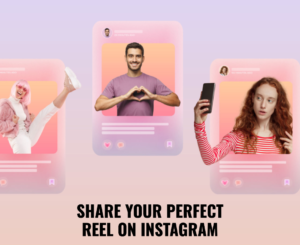
Posting Your Reel: How to Share Your Perfect Reel on Instagram
Creating the perfect Instagram Reel is only half the battle. Sharing it effectively is the real game-changer. First things first, you’ve got to use the button to post your reel. Once your masterpiece is ready, hit the share button, and watch it fly into the Instagram universe.
Ever wondered how to get more views on your reels? It’s all about timing and engagement. Posting at peak times when your followers are most active can drastically increase your views. Engaging with your audience through comments and direct messages also plays a crucial role.
Remember, your goal is to create reels that resonate with your audience and keep them coming back for more. Now, go forth and share that perfect reel with the world!
FAQ
What is the maximum number of text boxes I can add to a single reel?
When it comes to adding text boxes to your reels, Instagram doesn’t restrict your creativity! But there’s a catch. The maximum number of text boxes you can add to a single reel is 20. But why limit yourself? Playing around with text size, color, and placement can give your story a unique flavor, even with just a single text box. So next time you’re crafting your reel, remember this and have fun with your storytelling!
Can I add text to an existing video for my Instagram reel?
Absolutely! The ability to add text to an existing video is one of Instagram’s nifty features that sets it apart. Whether it’s a reel video you’ve just filmed or an old gem from your gallery, you can easily add captions, quotes, or any other text you desire. It’s like giving your video a voice without saying a word! Here’s how you can do it:
- Open your Instagram and tap on the Reels tab at the bottom.
- Select the video you want to add text to from your gallery.
- Once the video is loaded, tap on the ‘Aa’ icon on the top right.
- Enter your desired text and adjust the size, color, and timing.
- Tap ‘Done’ and voila! You’ve managed to add text to Instagram reels.
Remember, adding text not only enhances the aesthetics of your reels but also increases engagement. So, go ahead, get creative, and let your reels speak!
How can I enlarge the text or change the font on my Instagram reels?
So you’ve got your reel ready, but the text doesn’t quite pop like you want it to? Maybe it’s too small or just doesn’t fit the aesthetic. We get it. It’s time to talk about how to enlarge the text and change the font to suit your style.
Open up Instagram and head to your reel. Tap the ‘Aa’ icon on the top right, then select your text. Now, to enlarge it, use two fingers to spread apart on the screen. To change the font, you’ll see a list at the top with various text fonts and style options. Scroll through, and find one that resonates with your vibe.
Can I make the text blink in my Instagram reel?
Ever wished your text could do a little more than just sit there? Maybe a blink or two to grab the viewer’s attention? Yes, Instagram’s got you covered. You can add blinking text and other text effects to your reels!
To add effects, you’ll need to use the stickers option. Tap on the square smiley face at the top. Look for the sticker that says ‘GIF.’ Type ‘Blinking Text’ in the search bar, select the style you like, and it’s done. Your text is now more lively!

How can I time the text to sync with the video on my Instagram reels?
Now, what if you want the text to appear precisely when your favorite beat drops? Or maybe you want it to disappear just as the climactic moment hits. Timing the text with your video on Instagram can create a powerful impact.
To time the text, you need to go back to your text editing screen. Once you’ve added your text, press and hold it. You’ll see a timeline appear at the bottom. Here, you can adjust the text duration to match your video’s specific segments. And voila! Your text and video are in perfect harmony.
Is there a way to add Context to my Instagram Reels using Text?
Absolutely, you can definitely add context to your reels using text. Text can be a powerful tool to tell a story, crack a joke, or share insights in your reel. Simply use the text tool to write a caption, commentary, or relevant quote. The text on Instagram reels is more than just pretty fonts and colors. It’s about making your reels come alive with your unique voice.
Can I add Multiple Texts at Once or do I need to Add them one by one?
Adding multiple texts to your Instagram reel can provide a layered and rich viewing experience. But can you put multiple texts at once? Unfortunately, Instagram doesn’t yet allow us to put multiple text boxes in one go. You’ll have to add multiple texts one by one. It may seem a bit tedious at first, but with practice, you’ll become a wizard at adding and timing multiple text boxes in your Instagram reels.
How do I add multiple texts to reels on Instagram at different times?
Adding multiple texts to reels can be quite intuitive. Once you’ve filmed your reel video, tap the “Aa” text icon at the top right corner of your screen. Type your text, then tap outside of the text box to place it on your video. To put text at different times, simply repeat this process, but this time adjust when the text should appear or disappear on the timeline at the bottom. This feature allows you to make each text layer appear and disappear on Instagram at different intervals, giving your reel a dynamic and engaging feel.
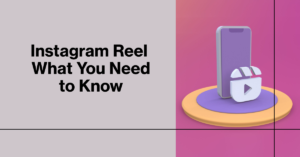
Can I edit the text on Instagram reels after posting?
As of 2023, Instagram doesn’t allow you to edit the text after posting your reel. So, it’s important to ensure everything is perfect before hitting the share button. However, if you want your text to be modified, you’ll need to delete and re-upload your reel video. This is a good reminder to double-check your text for spelling, grammar, and effect before publishing.
What are the steps to add text to a reel video I already have?
To add text to your reel video that’s already on your phone, begin by tapping the camera icon in the top left corner of your Instagram home screen, then select the Reels option at the bottom. Then click on the lower left button to add an existing video. Once your video is selected, you can insert text by clicking the ‘Aa’ icon in the top right corner. Just type the text you want, and voila! Remember, you can adjust when you want your text to appear using the timeline at the bottom.
Is there a way to make my text appear or disappear at a specific time in Instagram reels?
Yes, Instagram Reels allows you to make your text appear or disappear at specific times. After typing your text in Instagram reels, you can use the timeline slider at the bottom of the screen to adjust when the text should appear and disappear. This feature is an excellent way to make your reel more interactive and engaging, as it allows you to perfectly time your text with your video content.
Mastering the art of adding text to your Instagram reels isn’t just a trend; it’s a powerful tool to create compelling and engaging content that stands out in 2023. Remember, the secret lies in the details – timing, placement, and making text appear or disappear at just the right moments.
Author Bio
Ellen Bartolino
With a wealth of experience as an author and communication specialist, Ellen has honed her skills in the realm of Instagram. Her in-depth understanding of the platform allows her to create engaging and effective content that resonates with both businesses and individuals.
