Last Updated on June 9, 2023 by Ellen Bartolino
Take Control: How to Disable Instagram Reels and Customize Your Feed
Reels on Instagram gained immense popularity among users, but it might not be everyone’s cup of tea. In this article, written in April 2023, we will guide you through the process of how to turn off Reels on Instagram.
Why You Might Want to Turn Off Reels on Your Instagram Profile
For some users, reels on the app have ruined the original Instagram experience. They find the constant influx of annoying notifications overwhelming and simply don’t want to see these short videos cluttering their feed. Even though Instagram allows for a diverse range of content, reels might not be what everyone is looking for. If you’re one of those users, you’re in the right place.
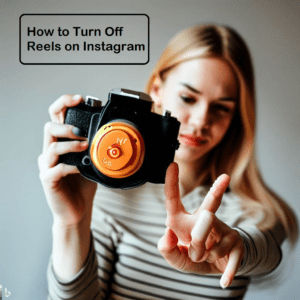
How to Turn Off Reels in Instagram Feed
To get rid of reels on your feed, follow these simple steps:
- Open the Instagram app on your phone.
- Go to your profile by tapping the profile icon in the bottom right corner.
- Tap the three lines in the top right corner to open the menu.
- Select “Settings” at the bottom of the menu.
- Choose “Privacy” from the list of options.
- Scroll down to “Reels” and tap on it.
- Toggle off the “Show Reels” option.
After completing these steps, you will no longer see reels from your Instagram feed. However, this doesn’t completely hide reels on Instagram. You might still come across them when browsing the Explore tab or when visiting other users’ profiles.
If you want to completely remove Instagram reels from your feed and other areas of the app, continue reading as we explore more options in the following sections.
Disabling Suggested Reels on Instagram
While Instagram doesn’t provide a direct option to disable reels entirely, there’s a way to minimize the number of suggested reels you get. To disable suggested reels on Instagram, follow these steps:
- Open the Instagram app and navigate to the Explore tab.
- Scroll through the feed until you come across a suggested reel.
- Tap the three dots in the top right corner of the reel.
- Select “Not Interested” from the menu.
By marking reels as “Not Interested,” Instagram will show fewer suggested reels in the future, helping you declutter your feed.
Using the Browser Version to Disable Reels on Instagram
Another easy way to avoid reels is by accessing Instagram on your browser. When you use Instagram on a browser such as Google Chrome, the reels feature is not supported, allowing you to enjoy the classic Instagram experience.
To access Instagram on a browser, simply follow these steps:
- Open your preferred browser (e.g., Google Chrome).
- Type “www.instagram.com” in the address bar and press Enter.
- Log in to your Instagram account.
Now, you can browse Instagram without reels interrupting your experience. Remember, though, that using Instagram on the browser might have some limitations compared to the app, such as the inability to upload photos or videos directly.
Opting for Instagram Lite to Dodge Reels
Another effective method to dodge reels is by switching to Instagram Lite. This lighter version of the app is designed for low-end devices and slow internet connections, and it does not support Instagram reels. By using Instagram Lite, you can enjoy the core features of Instagram minus the reels. Follow these steps to switch to Instagram Lite:
- Uninstall the regular Instagram app from your device.
- Open your device’s app store (e.g., Google Play Store for Android or App Store for iOS).
- Search for “Instagram Lite” and download the app.
- Install and log in to your Instagram account.
Now you can enjoy a reels-free experience with the lighter and simpler Instagram Lite app. Keep in mind that Instagram Lite might lack some features available in the full version, such as advanced editing tools and filters.
Using an Older Version of Instagram to Avoid Reels From Your Instagram
If you prefer the Instagram experience without reels, you can use an older version of the app. You’ll have access to the features you enjoyed before reels were introduced, but keep in mind that using an outdated version may come with some security risks. You also might not receive updates or support from the developers.
To revert to an older version, you can:
- Uninstall the current version of Instagram from your device.
- Search for an APK file of an older version of the Instagram app online.
- Download and install the APK file on your device.
Please note that this method is not recommended due to potential security risks. It’s always important to weigh the risks and benefits before deciding to use an outdated version.
Blocking Instagram Reels from Certain Users
If there are specific users whose reels you do not enjoy, there’s actually a way to block reels coming from them. Here’s how to do it:
- Open the Instagram app and navigate to the user’s profile you want to block.
- Tap the three dots in the top right corner of their profile.
- Select “Block” from the menu.
Blocking a user will prevent their reels and other content from appearing in your feed. If you change your mind later, you can always unblock the user by following similar steps and selecting “Unblock.” Remember to remove blocked users if you decide you want to see their content again.
Removing Instagram Reels from Your Profile Grid
If you created reels in the past and want to remove them from your profile grid, you can easily do so by archiving them. Archiving a reel will remove it from your profile grid without permanently deleting it. To do so, follow these steps:
- Open the Instagram app and navigate to your profile.
- Tap the reels tab to view your reels.
- Select the reel you want to remove from your profile grid.
- Tap the three dots in the top right corner of the reel.
- Choose “Archive” from the menu.
The selected reel will now be stored in the Archive section of your account. You can access and restore archived reels at any time.
How to Hide Your Reels on Instagram from Others
To hide your reels from others, you can make them visible only to a select group of people using the Close Friends feature. Following these steps will ensure that only the people on your Close Friends list will be able to see your reels:
- Open the Instagram app and create a new reel or select an existing one.
- When you are ready to share the reel, tap “Share to” at the bottom of the screen.
- Select “Close Friends” instead of “Your Story” or “Reels.”
- Tap “Share” to publish the reel.
With these steps, your reels are now only visible to selected people.
Want to Disable Instagram Reels Notifications?
If you want to disable reels notifications, you can easily do so by customizing your Instagram notification settings. By turning them off, you’ll no longer receive alerts for reels-related activities. Here’s how you do it:
- Open the Instagram app and navigate to your profile.
- Tap the three lines in the top right corner to open the menu.
- Select “Settings” at the bottom of the menu.
- Choose “Notifications” from the list of options.
- Scroll down to the “Reels” section.
- Toggle off all the notifications related to reels.
After completing these steps, you will no longer receive any notifications related to reels, allowing you to enjoy a more peaceful Instagram experience without interruptions.
Conclusion: Weighing the Pros and Cons of Reels on Instagram
While reels similar to TikTok have become a popular addition to Instagram, not everyone is fond of the feature. The reels feature allows users to share short 15-second videos with creative editing tools, allowing them to connect and share videos with friends in a fun and engaging way.
However, some users may find the feature distracting or not in line with their preferred Instagram experience. It’s essential to weigh the pros and cons of Instagram reels and choose the best approach for your personal preferences. Whether you decide to disable, hide, or embrace reels, it’s all about creating a customized and enjoyable Instagram experience that suits your needs.
Frequently Asked Questions and Recap:
How do I mute someone’s reels so I can focus on photo and video content only?
To remove Instagram reels from your feed and focus on photo and video content, you can unfollow users who frequently post reels or mute their reels. To mute someone’s reels, follow the steps below:
- Go to the user’s profile.
- Tap the three-dot icon in the upper right corner of the screen.
- Select “Mute” and then “Mute Reels.”
Keep in mind that you cannot turn off reels entirely, but these steps will help you minimize their presence in your feed.
Is there a way to block or remove Instagram reels completely from the app?
Unfortunately, there is no official way to remove Instagram reels completely from the app. However, you can try using Instagram Lite or the browser version of Instagram to access a version of Instagram without reels. Keep in mind that using these alternatives may come with some limitations and reduced functionality.
How can I stop receiving notifications about Instagram reels?
To stop receiving Instagram reels notifications, you can go to your account settings, tap on “Notifications,” and then select “Reels.” From there, you can customize your notification preferences or turn off the reels notifications entirely.
How do I hide reels on Instagram so that others can’t see them?
To hide your reels on Instagram, tap on the bottom right corner of the reel you want to hide, then tap on the three dots. From the options menu, select “Hide Reel.” This will make them invisible to others, but they will still be visible to you on your profile.
Is it possible to delete reels I no longer want on my profile?
Yes, you can delete reels that you no longer want on your profile. To do this, go to the specific reel you want to delete, tap on the bottom right corner, tap on the three dots, then select “Delete.”
How can I get rid of reels if I’m using Instagram on a browser?
When using Instagram on a browser, reels are less prominent compared to the mobile app. However, you might still see them in the Instagram feed. There is no direct way to completely remove reels from the browser.
How can I access the new feature called reels on Instagram?
To access the new feature called reels on Instagram, follow these steps:
- Open the Instagram app on your device.
- Tap the camera icon in the upper left corner of the screen or swipe right from anywhere in your feed.
- At the bottom of the camera screen, you’ll see different modes like Live, Story, and Reels. Tap “Reels.”
- Now, you can create and share videos with your friends using reels.
We hope this guide helped you! If you’re interested in learning how Instagram works, visit our blog to get all your questions answered!
Author Bio
Ellen Bartolino
With a wealth of experience as an author and communication specialist, Ellen has honed her skills in the realm of Instagram. Her in-depth understanding of the platform allows her to create engaging and effective content that resonates with both businesses and individuals.
